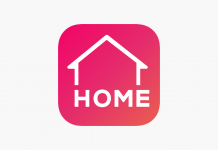Photo editing is a technical skill that requires a lot of expertise and knowledge of advanced editing tools. But it’s not convenient to open Photoshop for every minor edit you need to make.
Adobe has tapped this need for a lighter, mini version of Photoshop for mobile users. The Adobe Photoshop Mix app has all the key photo editing features that can be implemented in just a few clicks saving time and effort.
It’s the ultimate professional photo editing app that brings your pictures to perfection with little to no technicalities. If you want to see what all PS Mix has to offer, read on and find out all about the app.
- About Adobe Photoshop Mix
- Non-Destructive Editing
- How to Download
- Editing Photos on Adobe Photoshop Mix
- Enhance the Mix Composite
- Tips to Make the Most of Adobe Photoshop Mix
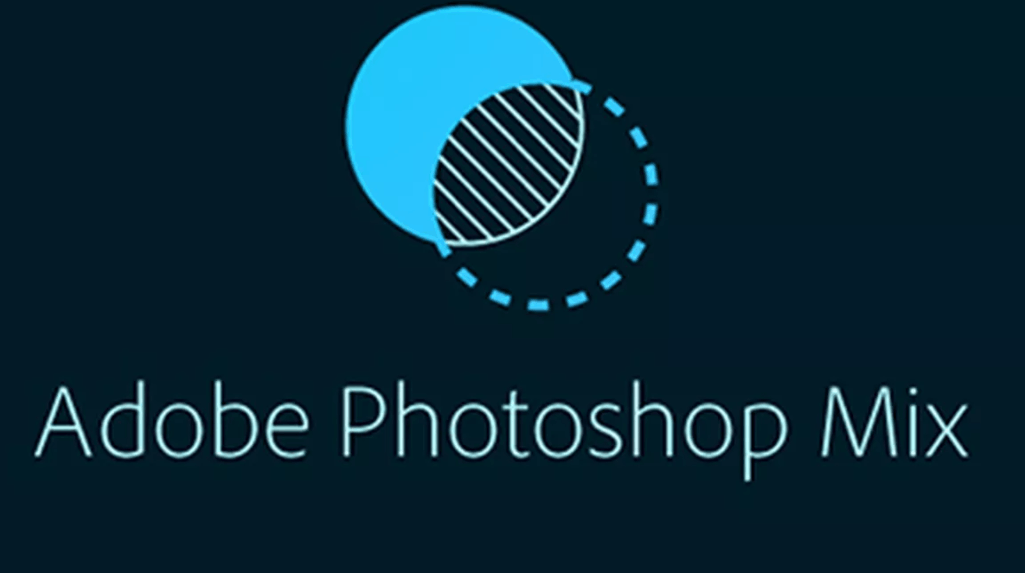
About Adobe Photoshop Mix
Adobe Photoshop Mix is a mobile app that gives you access to key Photoshop features on your phone. Available for Android & iOS users, the app combines major PS editing functionalities into one product.
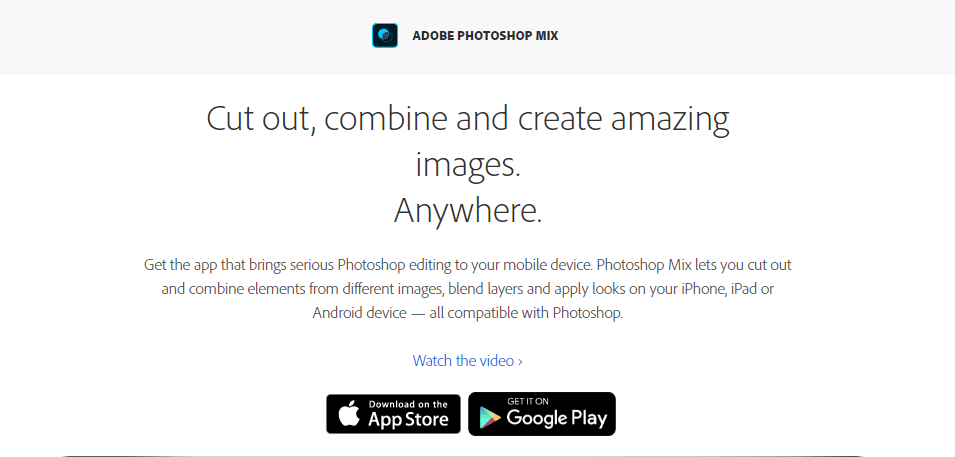
Unlike Photoshop software, it’s much simpler to use and can do quick photo edits on the go.
Photoshop Mix has advanced photo editing features like layering, combing, and blending, and yet, it’s quite easy to use and access for beginners who are not well-versed with technical editing.
As it is an Adobe product, it integrates well with other Adobe apps like PS and Lightroom.
Features of the App
The Adobe Photoshop Mix app is free to download and use. In comparison to other photo-editing software, Mix provides a variety of handpicked high-caliber options. These tasks go easy on both your processor and your pocket.
Mix has been developed to be very user-friendly. Dragging images onto the horizontally-orientated canvas with left-side vertical navigation, sounds familiar, right? The mix keeps its interface simple and similar to most other apps in the photo editing realm to avoid unnecessary confusion.
It is compatible with iOS 9 or Android 4 and above and offers platform independence with Photoshop Fix. This means switching projects between applications is possible and offers even more editing options.
Non-Destructive Editing
Photoshop Mix is mostly used for image compositing and masking. It provides non-destructive photo manipulation (no changes to the original image). You can now cut out and merge images in layers.
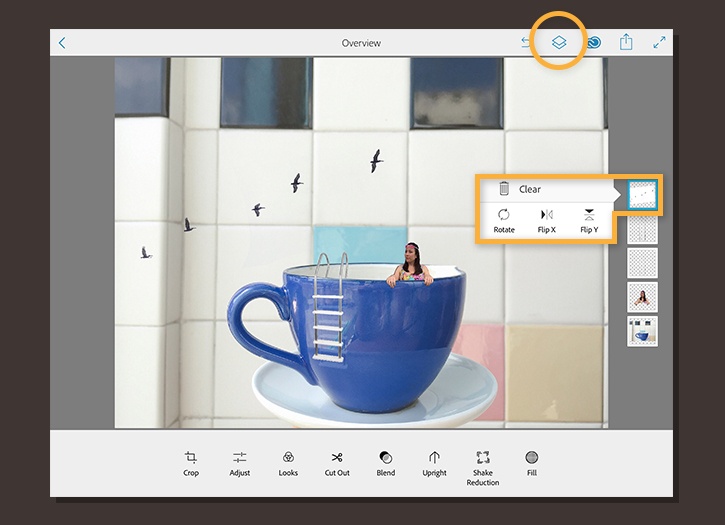
Photoshop Mix’s integration with Adobe’s Creative Cloud (CC) service is one of its most notable features. After saving the file in Creative Cloud, the image processing is done remotely on the server.
With Adobe’s cutting-edge technologies, you’re not bound by memory or hardware restrictions. With Mix, one can access and edit photos from their phone storage but that’s not all: Facebook albums, Lightroom, and your camera roll are few other places it handles smoothly.
Beginner Friendly
It is easy to use and incredibly strong. There are ten different blend modes and various presets available in the app. Each of these choices blend and improve photos in a creative way. Mix also meets expectations when it comes to standard editing features like changing exposure, colour, and more.
Photoshop Mix allows you to directly share your finished edits to social media channels like Instagram & Facebook. You can also post the edited pictures to your Behance account to get feedback and shoutouts.
If you use the hashtag #IusePSMix with your Instagram photos, you might even get a shoutout from Adobe.
How to Download
The Adobe Photoshop Mix app is available on all Android & iPhone devices as well as on iPads. You can download and launch the PS Mix app from Google Play Store. Please note that the functionalities may differ on different operating systems.
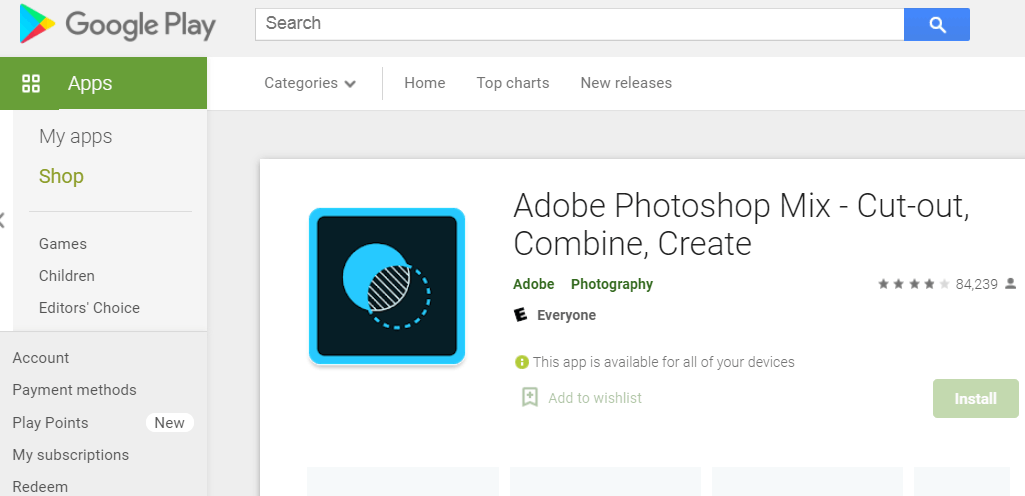
To sign up on Adobe, you will need to create an Adobe ID. This ID is generated after you provide basic details like name, phone, and email. Your Adobe ID is common to all the Adobe apps and software you use.
You can log in to the PS Mix app by providing the registered email or the Adobe ID along with the password. If you do not wish to create an Adobe ID, you can also directly sign in with your Google or Facebook account.
How to Use Adobe Photoshop Mix
Once you’ve downloaded and signed up on the app, tap on the three horizontal lines on the top left corner of the screen. Click on your name from the pop-up tab. Click ‘More options’ and then ‘Edit’ from the drop-down menu. Add any details you want to share here like a display photograph or your website URL and save the changes.
To work on a new project, tap the + symbol in the bottom-right corner. Pick images from your smartphone or take a shot with the device’s camera. Use gestures to scale, rotate, and transfer the imported image.
Pinch inward or outward to resize, and rotate with two fingers, using the canvas as the mainframe. To restore the picture to its original configuration, double-tap it. Files can be manually resized and rotated using the crop tool from the menu.
Editing Photos on Adobe Photoshop Mix
Combine multiple photos by tapping on the ‘+’ icon and browsing through the device folders to add another picture to your composite. Tap the picture you want in order to open it.
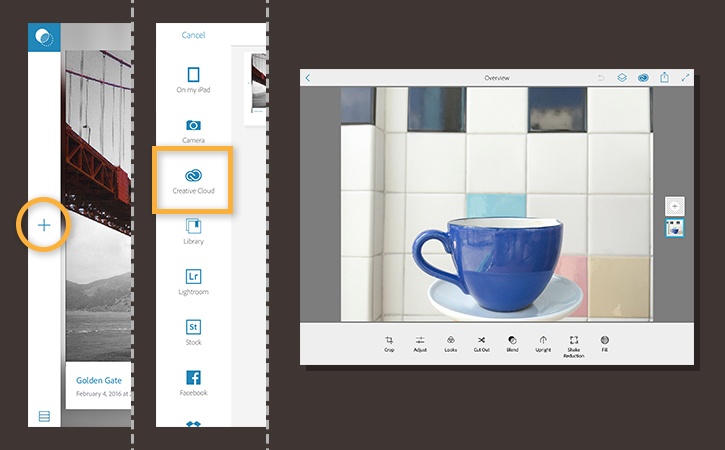
To separate the subject of the new picture from the backdrop, tap ‘Cut Out’ and clean the part of the image you wish to keep with your finger or stylus. To reverse the selection, go to Add to Subtract mode and remove the areas you want to get rid of.
Blending Images Together
To add a third layer/image, tap the + icon. To scale and rotate the frame, use pinch movements. To pick the third layer, tap the thumbnail and then select ‘Blend’ from the menu bar.
Play with the opacity of the picture by moving the slider from right to left and vice versa to get your desired result. Play with different blend modes. Select the checkmark once satisfied with the results.
Adobe lets you add multiple subject layers to your image to create a rich composite. You can adjust different layers to edit the overall look of the image. Add, delete, edit, and blend the layers by tapping on the small layer thumbnail. Note that you can add only two layers at most on the Android app. To add more layers, you’ll have to switch to the iPad/iPhone version.
Enhance the Mix Composite
Once your layers are combined, you can further perfect your Mix composite through the PC version. Photoshop has powerful features to enhance the already edited images and take your project to completion.
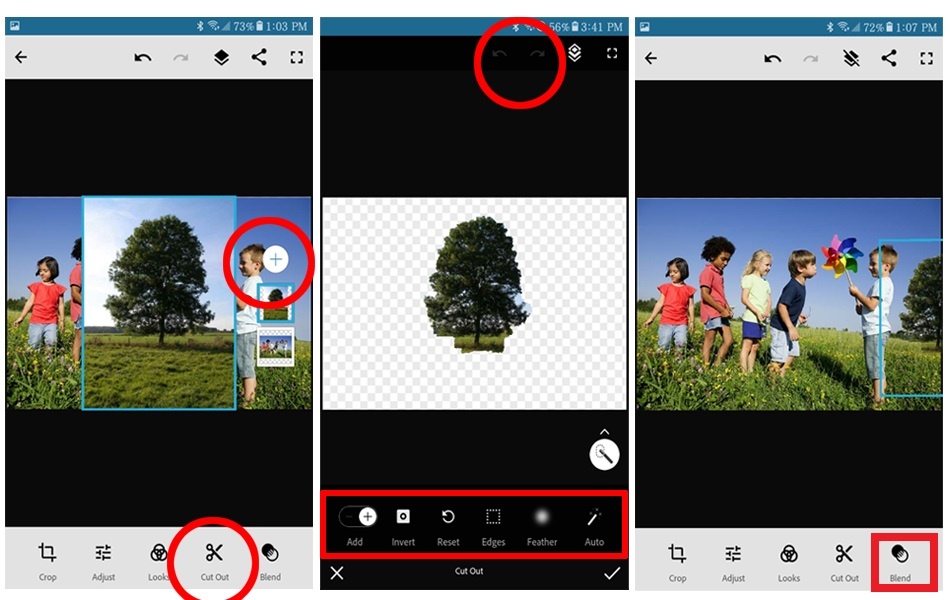
You don’t need to transfer the image to your computer. If you’re signed in to the Creative Cloud, your composite will show up as you open the Cloud in Photoshop.
All the edits made in the Photoshop Mix mobile app will remain intact and ready for further improvements.
Refining the Final Image
You can add special effects to the image in Photoshop and also smoothen cut-outs. To clean jagged edges, select the ‘Refine mask’ feature in the swimmer layer mask. Now move the slider on the edges to give it a clean look.
You can also make other edits, color contrast adjustments, and add more elements or filters to the image. Once you’re done, save the product to the Creative Cloud to access it again in Photoshop Mix.
Tips to Make the Most of Adobe Photoshop Mix
The above steps can be repeated all the while adding more subjects to the main background/image. Adding multiple files to Mix builds a mask that can be manipulated simply by tapping on the layer.
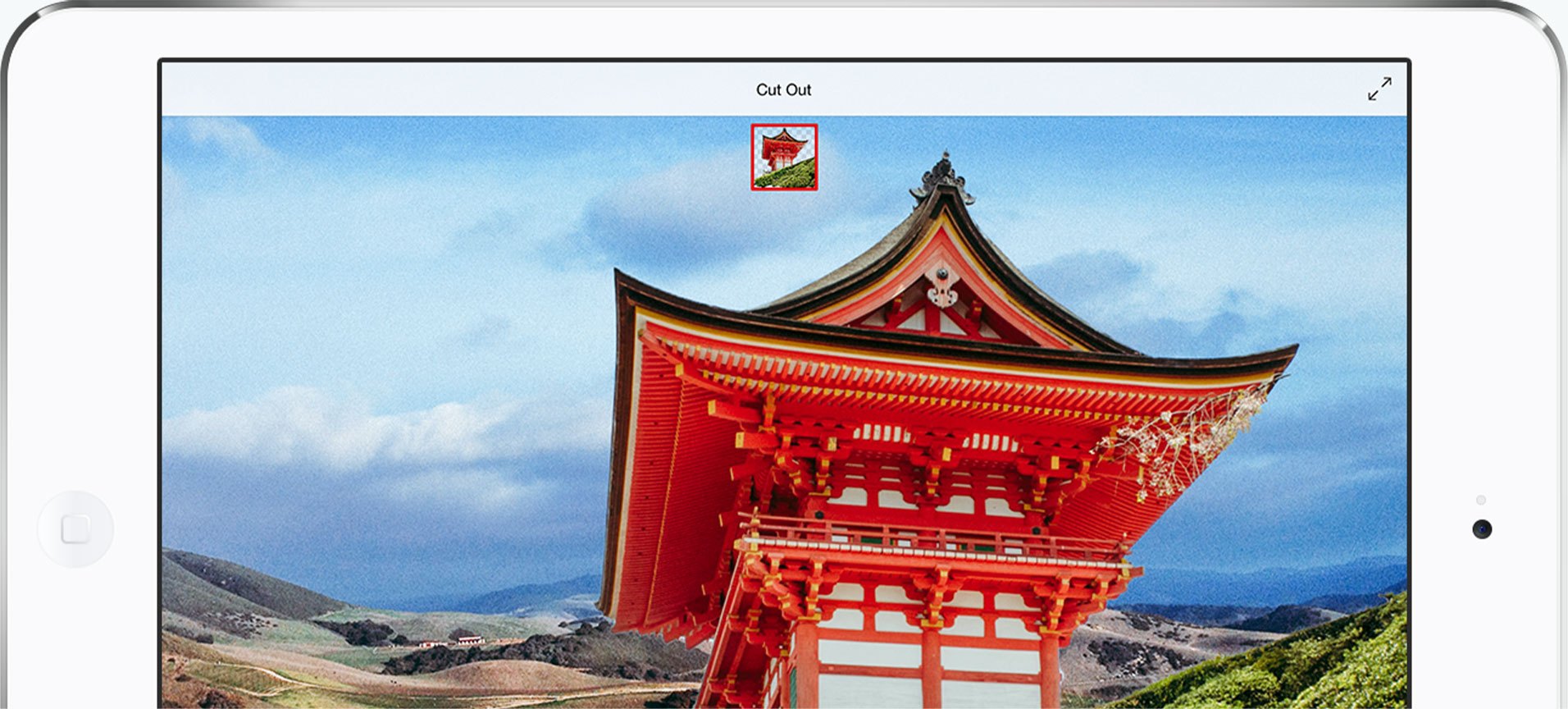
Remove undesirable layers by tapping the thumbnail and selecting ‘Clear’ from the pop-up menu. This helps you remove unnecessary clutter and focus on the background.
Reduce the opacity to zero if you’re not sure about keeping a layer. Enhance the opacity if you change your mind later. This tip saves time and effort as you edit your photos.
Use Gadgets to Full Potential
To get a full frame, images can be transferred between Photoshop Mix and Photoshop Fix. Alternatively, you should use the Apple Pencil on your iPad Pro to edit your images.
A touch screen inevitably has the drawback in that pixel accuracy can’t be achieved with the tip of a finger. Consequently, operating on elements with precise edges yields more satisfactory results and is highly advisable.
Use the Content-Aware Fill function to paint over a gap in an image. With the Basic brush picked, the app will automatically fill the selection with another part of the scene.
Conclusion
Making professional edits to your photos is a cakewalk with Adobe Photoshop Mix. Its user-friendly interface combined with powerful tools makes it a great choice for quick edits.
Those who aren’t familiar with highly technical tools like Photoshop can benefit a lot from the app.