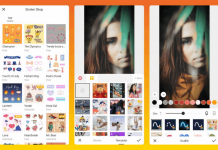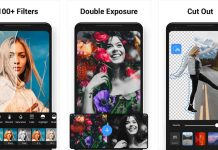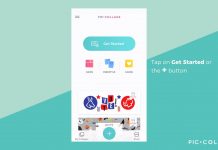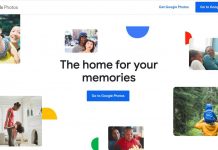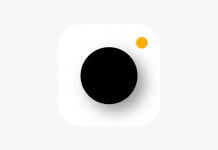It takes time to navigate all the apps on a phone as it requires multiple taps on the screen. There are people who love shortcuts for everything, so they long for an experience in using their phones with a minimized number of taps when opening files or apps.
Fortunately, a team understands the need for people who wish to exert minimal effort when using their phones, so they developed an app called fooView. With special gestures and one-tap features, the app allows the users to access files and other apps on the phone.
fooView has so many other features that users enjoy because of the convenience it brings. Learn about these features and how you can enjoy them on your phone.
- Saving Time From Multiple Taps Through This App
- Learning About The Floating Icon Gestures
- Getting Started On The fooView App
- Customizing The Experience On fooView
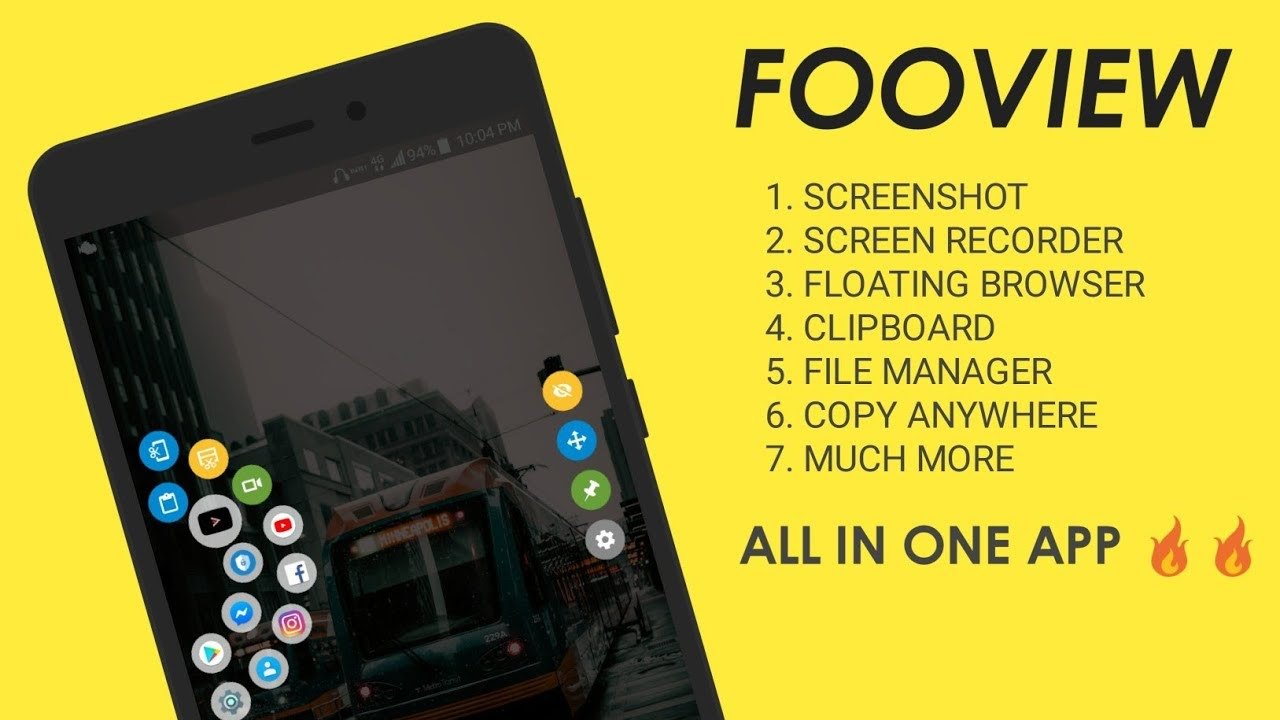
Saving Time From Multiple Taps Through This App
With the rise in mobile apps and increased storage capacity of phones, it has become a problem to manage these files, especially in accessing them. The individuals at fooView Inc. decided to help people with their issues as they launched the fooView app.
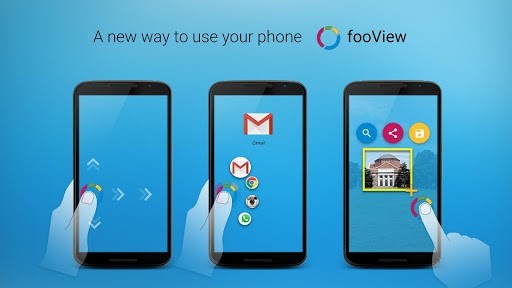
The app aims to become a solution by creating a magic floating button to lessen the touches and taps on phones when accessing files and other apps. The company recognizes that people lose a significant amount of time while switching apps, multiple taps to access a particular folder, and other useless operations.
It works like magic true to its description because it is considered a system enhancement tool in accessing your favorite sites, files, music, photos, videos, apps, games, and other screen content. The app works wonders using unique gesture recognition technology that the users can activate with only one hand.
Moreover, people are drawn to the convenience of the fooView app, which receives excellent online reviews from users. People find it interesting that a team realizes the need to minimize the number of taps in the phone to access and open the needed files or apps to spend more time doing what they want.
Magic Floating Button App
The milliseconds lost every time a user taps on several folders to access a particular file is huge when it is collected together. Imagine opening that file several times a day or week; it can lead to a loss of time, approximately a minute or even more. Here is the app that can help users save their time from these repetitive taps.
The fooView app is available to download on Google Play Store. Users may find this app by searching for fooView – FV Float Viewer, File, Video, Explorer. The app is entirely free, so users can enjoy all the features and services of fooView without paying any amount.
Upon installation, the app explains what it offers. It boasts that it has over 100 features with its floating icon on the screen. Click on the Start button to enjoy and explore what fooView has to offer.
Learning About The Floating Icon Gestures
The fooView experience starts with a quick guide on the basic features and functions of the app. The first one is long-pressing the icon and moving it to an app icon to launch the other app. The second one is a two-in-one function because it can go back or go to Home with a one-hand swipe.
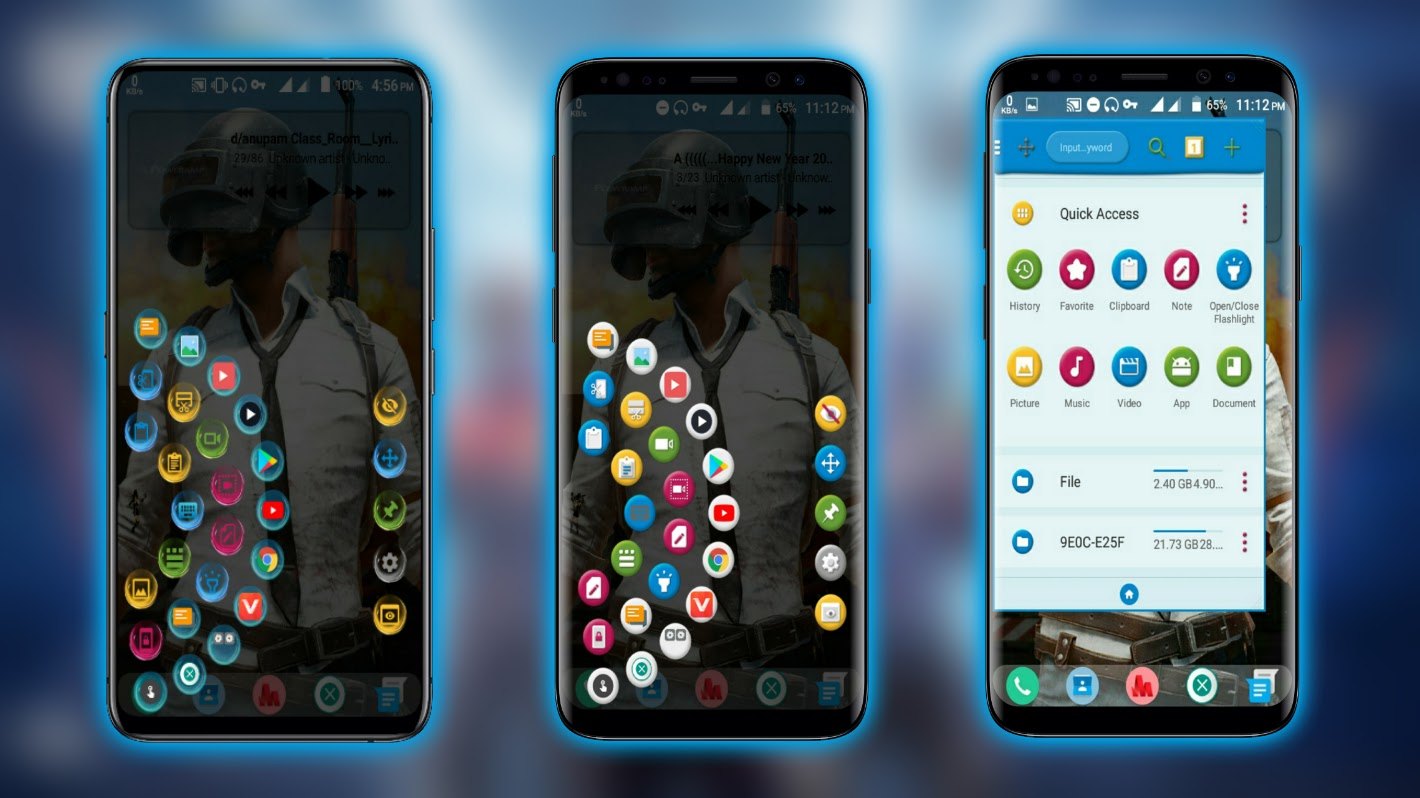
Swiping the icon in a short distance entails the Back function. Meanwhile, swiping the icon a long-distance means that the user intends to use the Home key function. Another exciting feature is moving the icon to a text, then pausing and waiting until the red cross turns yellow. It will recognize the selected text, which can be used for searching, sharing, or translating.
The last on the quick guide is the drag and select function for a partial screenshot. The apps say that users can move the icon, pause, and wait until the red cross turns yellow. The next one is to draw a rectangle, and the portion of the screen covered by the rectangle will be saved as a screenshot.
After finishing the quick guide on the app’s functions, fooView will ask whether the users still need to learn more about other features. It is because the app can still provide a walkthrough of the different functions and features. If not, then the user can click the Start button again.
Other Gestures For Shortcuts
Users do not need to install apps for screen recording or even clicking and opening the screen recording feature of their phones. They can do a long press on the icon, then tap the screenshot and recorder icon, and users can immediately record the screen. With just a long press and a tap, the action will be done.
Moreover, the app has an inbuilt browser, gesture input, and floating window function. So, it is easier to search for things using the app even by utilizing the gesture input function. It is also possible to access the other apps through the floating window function.
As mentioned, the app saves time in accessing files on the phone storage. But, by just swiping up, the users can easily find the file manager and other tools. After learning about these basics, users are now good-to-go.
Getting Started On The fooView App
To access the features of the app, it is required to grant permission to the app to modify or delete the content in the SD Card and phone storage. It also seeks permission to access, edit, and save things on App Settings and File Manager.
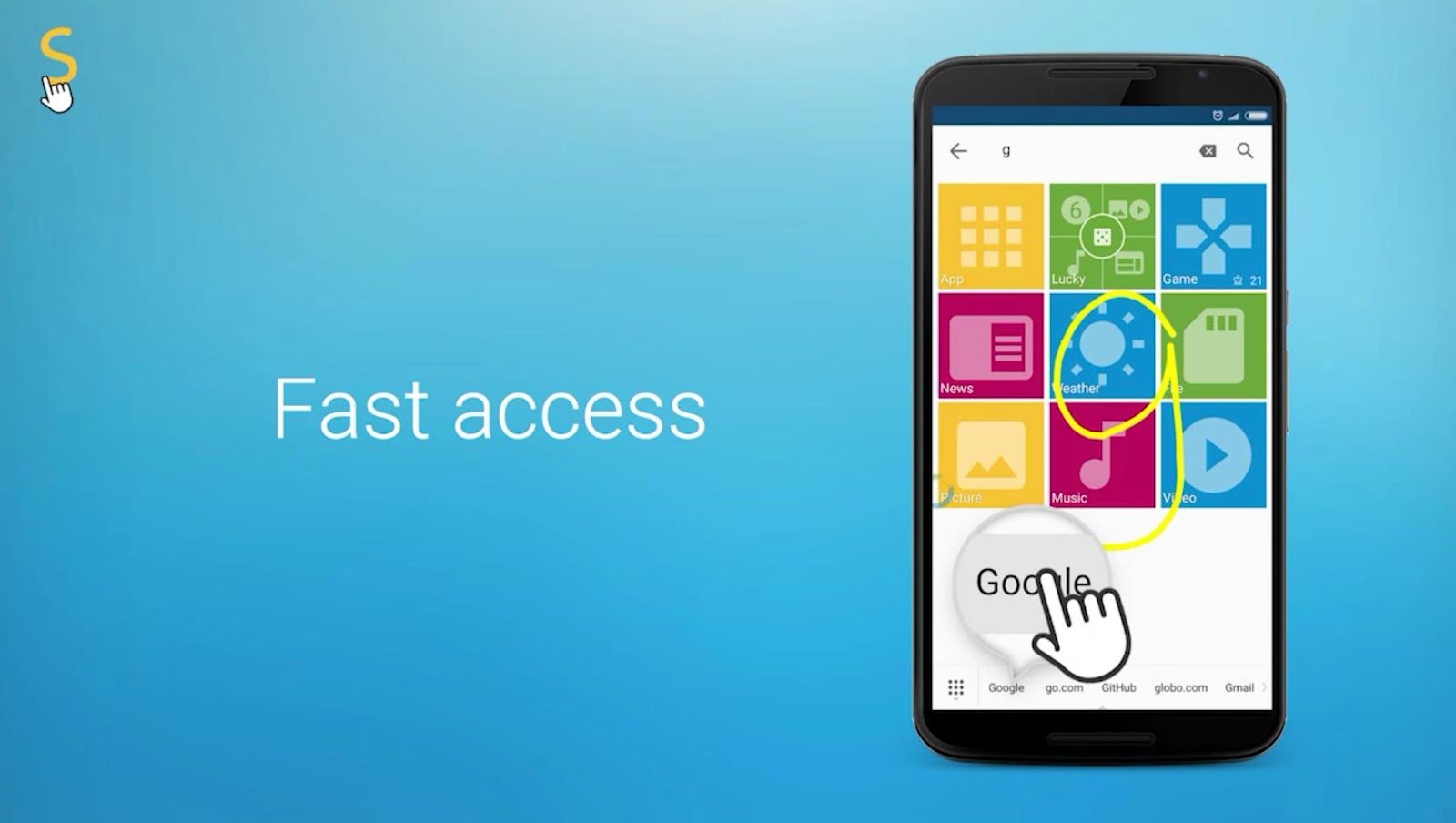
Now, the next step is personalizing the float icon position. Users can choose between left, right, or both; and high, middle, or low. After picking, the app ensures that users know how to properly use the floating icon as it gives another heads up on the functions when the floating icon is moved.
The rundown shows that dragging float icons for a partial screenshot, long press for app switching, shot swipe right or left or Back function, long swipe left or right for Home function, swipe up for open or minimize the main window, short swipe down for recent list, and long swipe down for notification panel.
Lastly, the floating icon will ask to customize the preferred function when the floating icon is tapped. Users can choose from the following: none, back, home, voice, app switcher, open or minimize the main window, or take a full-screen screenshot. Now, users are all set to use the floating icon of the fooView app.
More On The app
Aside from the floating icon, the app has so many things to offer as well. If the users clicked the app icon, they could easily resize the window by dragging it to minimize or maximize. Also, the arrow on the right side of the screen is the function for opening the search panel.
The plus icon on the upper right of the screen entails adding another part of the easy access on the app. It can also be used to customize what the app shows. For Demo, it can be a guide, demo, lucky, or a game.
It is also possible to customize other tasks on the app for easier access. Moreover, the users can choose which parts of the file manager can be accessed with just one tap: phone storage, SD card, picture, music, video, or document.
Customizing The Experience On fooView
As mentioned, there are more options to further customize the functions and content of the app. Aside from demo, task, and file, users can add keywords like weather, news, and others to search for them on the browser.
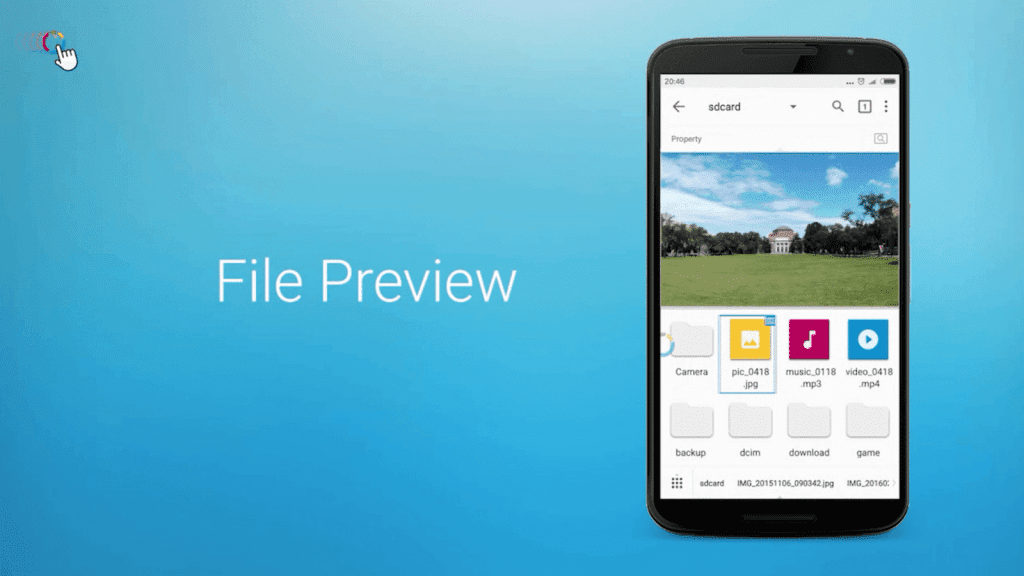
If the users click the news keyword, the app will automatically direct them to news sites. It also goes the same for weather updates. The next part of customization goes to management, including quick access, history, favorite, app, clipboard, and note.
The last two parts are for the network that covers the remote manager and download manager; and widgets. There is so much that the app allows the users to customize whatever function or feature they want to include in the app.
For starters, they can follow the default functions and features on the app as they are found helpful and practical. When time goes by, they can gradually modify these functions based on their personal preferences. The more experience they will have on the app, the more they will know how they want it to function.
Limitations Of The fooView
Even though the app has so many things to offer to the users, there are still limitations. The first one is the lack of a comprehensive walkthrough on all the functions and features of the app. It is because the fooView only focused on providing the guidelines for the floating icon.
It is also a disadvantage that the app has so many ongoing things. Though it saves time in opening several apps or folders before reaching the intended file, it also takes time to familiarize with everything that it has to offer to the users.
Lastly, there are times that the floating icon misreads the gesture, especially with long or short swipes. Instead, the users are forced to re-do the action.
Conclusion
True to its aim to help users save time from the multiple taps and switching apps, the fooView app offers functions for easy access. There is also a floating icon that can do several functions with just one-hand special gestures.


![Facetune Online: Convenient Photo & Video Editing App [Review]](https://gismoreview.net/wp-content/uploads/2023/05/phone-5146483-218x150.jpg)