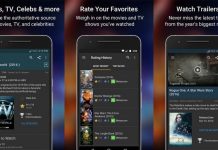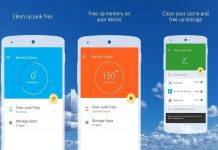Adding a little more spice to your phone’s screen is made possible by GPS Apps Valley through the Magical Edge Lighting app.
The app adds colorful round corners to the phone’s home lock screen. It also lights up during calls and message notifications.
Learn more about the Magical Edge Lighting app and discover how to customize the lights on the edge of your phone’s screen.
- Discovering Magical Edge Lighting
- Granting Permissions to Magical Edge Lighting
- Exploring the Home Page
- Applying Wallpapers
- Customizing Themes
- Altering the Borders
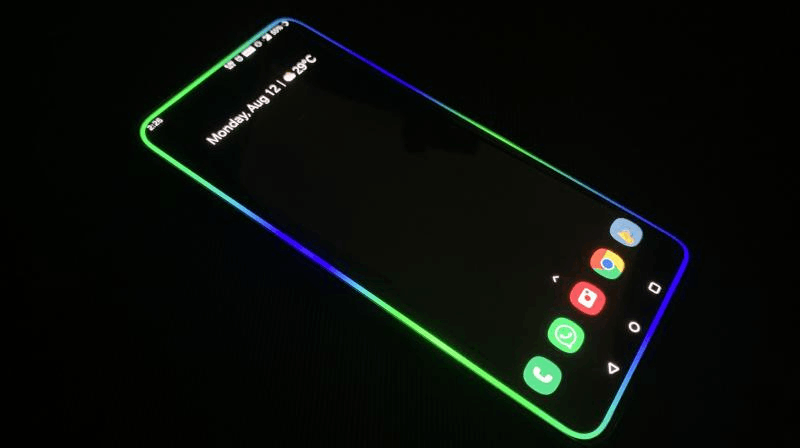
Discovering Magical Edge Lighting
Adding personal flair with a touch of color on your phone is what Magical Edge Lighting does. True to its name, it adds magic to your phone by providing options for lighting the edge of your phone screen.
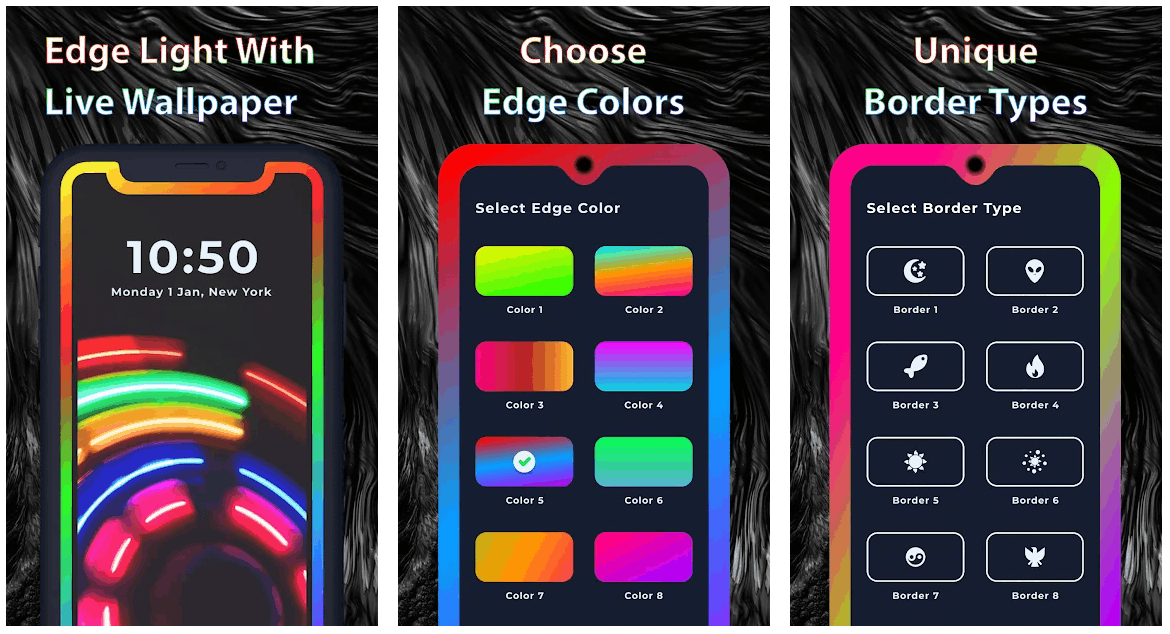
GPS Apps Valley launched the Magical Edge Lighting app in May 2021 for Android devices. It aims to make the mobile home and lock screen more attractive with the colorful LED light wallpaper and beautiful round edge corners.
Aside from the phone edge lighting, the app offers additional features for call and message notifications to pop up with aesthetics.
The Magical Edge Lighting app ensures that it does not affect the mobile phone’s performance. In fact, it has a battery power conservation feature to make sure that the app will not drain the power quickly.
Installing the Magical Edge Lighting App
As mentioned, the Magical Edge Lighting App is made for Android devices only. Thus, people can install the Magical Edge Lighting App from the Google Play Store for free.
There are no in-app purchases available as the app is entirely free of charge. However, since the app is free, intrusive ads may interrupt the user experience.
GPS Apps Valley just recommends users run the app on devices with Android 4.1 and up as its operating system. The Magical Edge Lighting app does not support the lower or older OS.
Granting Permissions to Magical Edge Lighting
Upon installation, the app asks its users to access information and file storage folders. It asked permission to access photos and other media files so that Magical Edge Lighting could read the content of the USB storage and modify or delete content from the USB storage.
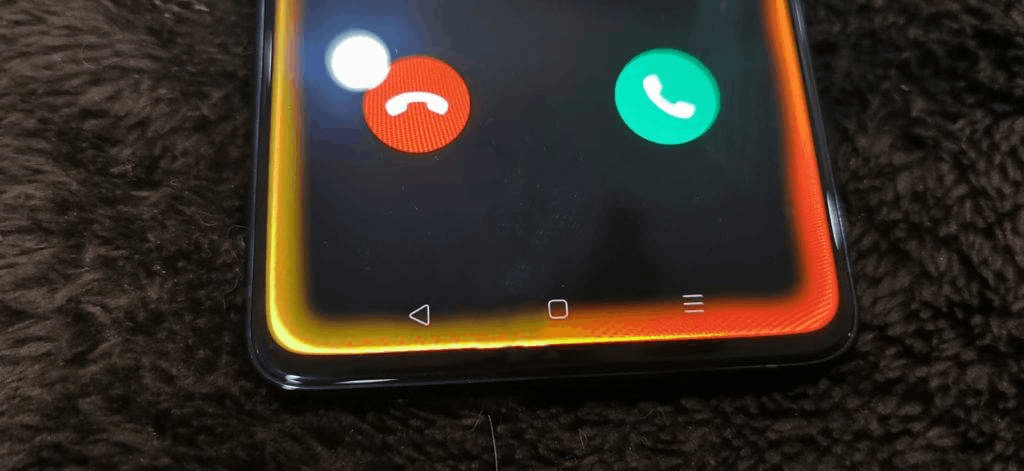
The app also wanted to access the local files storage to read the content and modify them accordingly. Aside from media files and local file storage, the app also asked permission to do various actions on the phone that may affect the system and other apps.
Users may allow the Magical Edge Lighting app to adjust the wallpaper size, set wallpaper, and draw over other apps. The app can also receive data from the Internet, view network connections, have full network access, and prevent the mobile device from sleeping.
Magical Edge Lighting will also run at startup. Users may grant permission for the app to automatically install any additional updates by the developers, once available, even without notice or alert.
Agreeing to the App’s Privacy Policy
The Magical Edge Lighting app also asks its users to read and agree to its Privacy Policy. The app summarized its commitment to protecting users’ privacy.
It also explained how they collect, use, disclose,e and protect information collected through the mobile app.
Magical Edge Lighting promises that even though it collects personal information like your phone number, username, email address, and photo, they do not share it with any third-party services.
Exploring the Home Page
GPS Apps Valley describes Magical Edge Lighting as an app with an amazing user interface. True to its description, the Magical Edge Lighting app has a simple, sleek, and organized user interface, which users will love.

There is only one primary page on the app that already shows all the themes. There are two main lists on the Magical Edge Lighting app: pre-saved theme templates and customized themes.
The pre-saved theme templates have eight different themes, wherein the first five themes differ according to your phone’s screen design. While the rest of the themes are more general and can be applied to any phone screen design or layout.
The team pulled out some of the themes as they wish to improve the default themes to cater to the different looks of the recently launched Android devices in the market.
Choosing a Default Edge Border
As mentioned, the default edge border varies depending on the phone’s design. Users need to choose the corresponding design of their Android phones.
Some designs entail that the front camera is only at the top-middle of the screen or top-left corner. Some phones have a different edge in terms of front camera as some Android devices have several cameras and a flash.
Moreover, some screens have round corners, while some have square corners. Users need to consider the screen’s width because the app covers the edges of the screen.
Applying Wallpapers
Upon choosing a default or pre-saved theme, users must click the theme. A pop-up alert will be released, which will ask whether the user wants to enable wallpaper or turn on other app overlays.

Users can easily turn on the “Enable Wallpaper” button, automatically setting the theme as the wallpaper. However, the Magical Edge Lighting provides an overview of how the theme will look when applied as a wallpaper.
If the user is not pleased, the “return” button removes the theme. On the other hand, users need to click the “Apply” button to set the theme as the new live wallpaper on their phone.
Enabling Overlay
The other option in the pop-up alert is enabling the overlay for other apps. It means that the LED edge colors will also be applied and seen across other apps. For example, when a user opens another app the edge colors will be there.
First, the users need to allow the Magical Edge Lighting app to show an overlay on top of other apps they are using. If the users allow the app, Magical Edge Lighting wallpapers will be applied to all other apps on the phone.
Allowing the Magical Edge Lighting app to draw over other apps may affect how other content is displayed. Thus, users should first check how the other apps look with Magical Edge Lighting.
Customizing Themes
Users have the power to create and customize their themes on the Magical Edge Lighting app. There is no limit to how the edge lighting can look through the app with this feature. It also promotes creativity as users design the look personally.
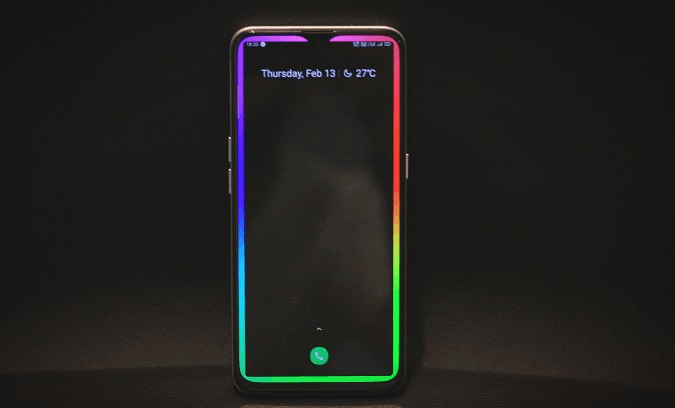
Moreover, the Magical Edge Lighting app allows users to add a personal flair and creativity to their phone’s home and lock screen. It starts by pressing the “My Themes” tab or list at the bottom of the app’s home page.
The app asks its users to name the theme they will be creating, which will be used for future reference. The users can easily get back or find the customized theme or phone edge lighting through its name, given that the customized ones may pile up in the list.
After setting the name, users will be prompted to design their theme by changing the background, border, animation, and notch. Users can see changes while customizing the design as the changes will automatically reflect on the screen.
Selecting a Background
The Magical Edge Lighting app has three options for a background. These backgrounds may be a solid color, a wallpaper, or a photo. For color backgrounds, users can select the specific color they want from the color wheel.
There is also a slide menu bar to change the hue and tint of the color for a more precise color selection. The app automatically makes the design a live wallpaper, which means the LED colors move and change over time.
Lastly, a photo background means that users can select a photo from the gallery to edit the colors and borders.
Altering the Borders
There are many things that users can do to customize the theme. After choosing the background, users need to set the border of the theme. It can be a solid color, selected with precision again through the color wheel and slide menu bar.
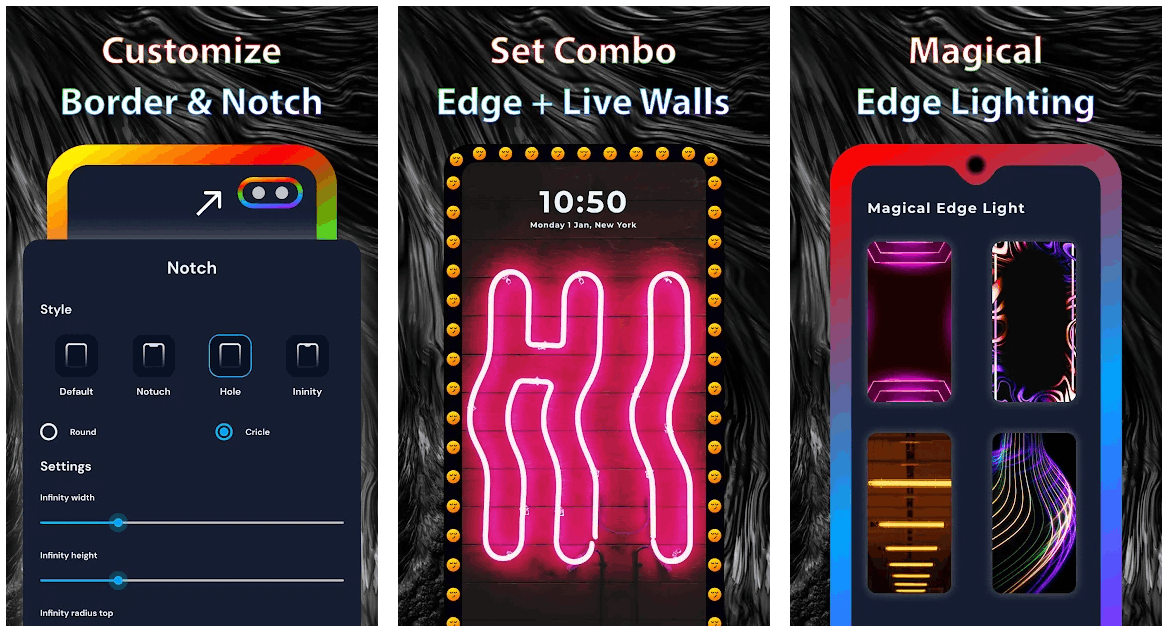
Aside from the color, users can select the style of the border, which may be a design of an object like sun, moon, fish, umbrella, fire, heart, star, etc. However, there is also an option in which the borders can be an emoji.
Moreover, users can change the border size, radium top, and radium bottom by working with the slider menu bar. Since the colors are generally moving, the users can choose whether they want to have a linear or sweep animation style movement.
The direction can also be identified like top-left to bottom-right, and vice versa. Lastly, users can make the animation slow or fast by changing its speed through a slide menu bar.
Changing the Notch
The last option for the customized theme is the notch or the design of the Android device. There are four options: Default, Notch, Hole, and Infinity. Notch has other customizable settings, such as width, height, and radius size.
For Hole, users may create or pinpoint a hole on the screen by changing the position of x and y, respectively. The hole radius is also adjustable.
Lastly, Infinity has two styles: Infinity U and Infinity V, in which users can adjust the width, height, and radius.
Conclusion
The Magical Edge Lighting app lets the users create a customizable LED edge light on their phone’s home and lock screen. Users can also apply their designs to other apps, which will add more aesthetics.
Try out this great Android app today to customize your phone!