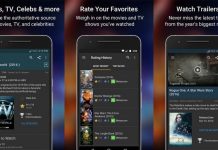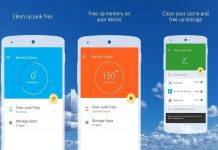Since a very young age, I’ve always had the vision of becoming a visual artist. I’ve always enjoyed drawing pictures and creating small amateurish paintings and sketches. As a result of circumstances, it has stayed only a dream of mine.
But everything changed when I discovered the Huion Sketch – Animation & Paint & Create app and started to use it. Since then, I am in the position to create paintings, sketches, and illustrations with a very professional look.
If you want to create professional-grade paintings and sketches, you have to look at what this excellent app offers you, even if you are a professional artist! To help you to decide whether it is for you, read on to find out more about this incredible creative app.
- A Painting Studio And Animation Maker In Your Pocket
- Customizable Brush Settings
- Work like A Pro With Dramatic Finishing Effects
- No Limit On My Creative Ideas
- Use The Most Interesting Shapes And Textures
- More Than One Way To Download On Android Devices

A Painting Studio And Animation Maker In Your Pocket
The Huion Sketch – Animation & Paint & Create app is a free drawing and painting app that gives me professional, well-organized, and user-friendly art tools to create excellent sketches, paintings, and illustrations.
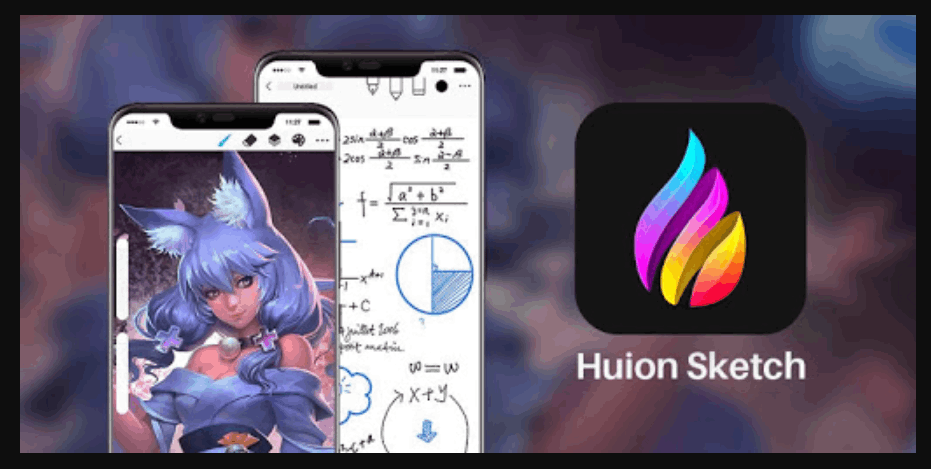
It offers unique features built especially for pen tablet users, and it has cursor support for my Samsung smartphone.
I can do much more with the help of this app in addition to painting and illustrating. I can create animation artwork that I can then share with friends and family in GIF format on Instagram, YouTube, Facebook, and TikTok.
Excellent Color And Other Effects To Enhance My Creations
I like the simple user interface, which allows me to focus on what I’m creating in the large window space it gives me.
Another feature that makes it easy for me to work with the app is the quick sliders. It lets me adjust brush thickness and opacity while I’m creating.
There are 100 well-designed brushes in the app for me to choose from. I can select brushes from the various brush packs and also edit the brushes to fit my specific needs, and when I’m painting, I can change brushes to get different effects.
Customizable Brush Settings
I can get all the effects I want because of the many kinds of common and delicate brushes available.
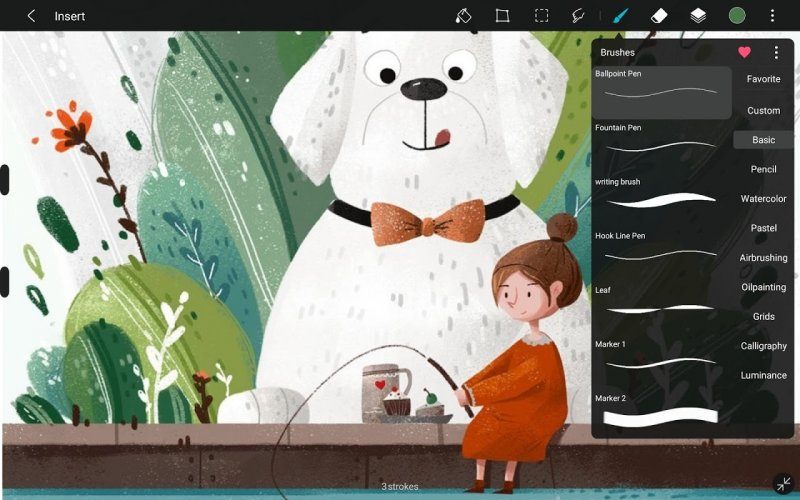
The brush settings are customizable, and if I’m not satisfied with the available brushes, I can design my own custom brushes with the app’s Brush Studio feature.
An exciting feature is that the app counts all my brush strokes and records every stroke.
Tools To Color Easy
The app’s color features allow me to pick the color I want with the app’s Eyedropper. It’s a feature that deposits small samples of the colors for me to compare colors before I choose to use them.
Its Paint Bucket tool and Color Palette help me to switch to colors I’ve recently used to enable me to use the same color variant if I want to.
I’m also very impressed with the well-organized layer function. It offers me about 100 supported layers to capture the depth and atmosphere of my painting by allowing me to add different layers of color.
Work Like A Pro With Dramatic Finishing Effects
The app’s stabilizer smooths and perfects my brush strokes in real-time and allows me to insert shapes like a rectangle, oval, and lines. I can also choose whether I want to use my canvas horizontally or vertically to get the best effect.
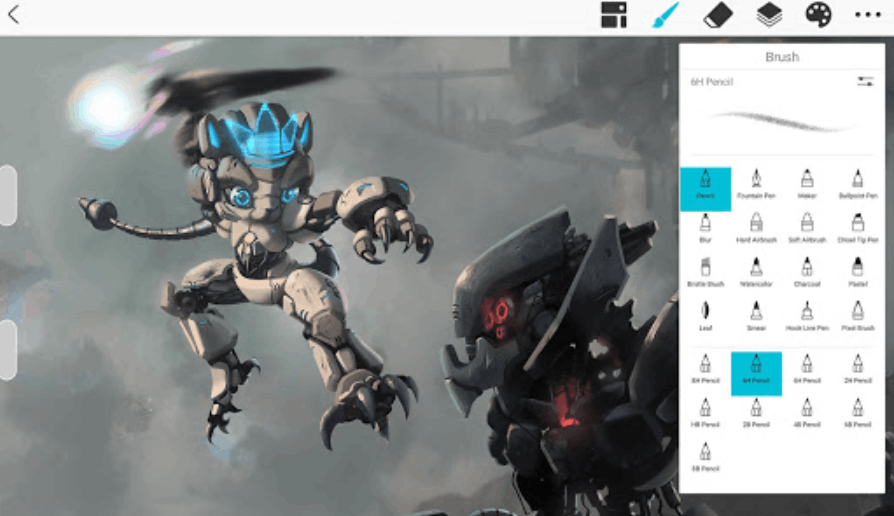
The app also allows me to use a variety of filters to enhance my artwork. I can adjust hue, saturation, and brightness in real-time and use the sketch filter to extract lines from my artwork.
Gaussian and motion blur filters for depth and movement are available for me to use whenever I need them.
Use Typical Mobile Device Functions To Make It Easy To Create
Although creating artwork on the app is in many aspects the same as creating a painting in real life, there are features incorporated into the app that makes it very easy for me to create my artwork.
These features include the two-finger tap to undo what I’ve just done. With a two-finger pinch, I can zoom in/out and even rotate my canvas.
The three-finger tap to redo is convenient, and I activate the Eyedropper with a long press on the screen. With one finger tap, I create the perfect circle, square and straight line.
No Limit On My Creative Ideas
With the app’s Fill Tools, I fill the selected area in my drawings with a specific color, and with the Tolerance Tool, I can adjust the area of color filling.
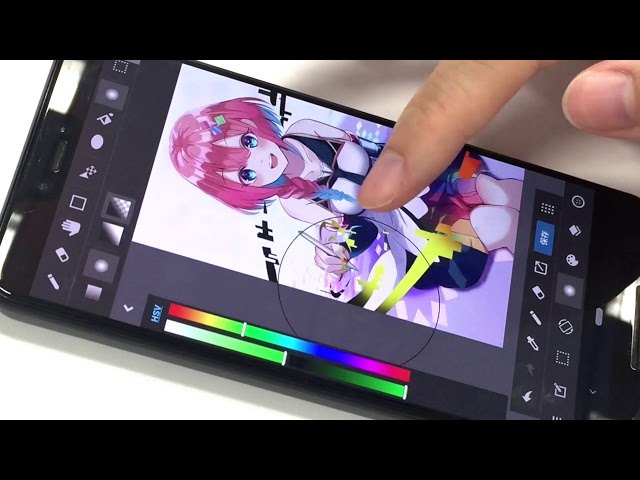
If I wish, I can also create a new canvas, and I can choose to keep the default canvas size or customize the size by clicking on Custom. To start with a new canvas, I have to click the pen icon or the + icon in the upper right corner.
Sometimes I want to rename one of my paintings, which is easy to do on the gallery page. To rename the painting, I click the current name and then enter a new name in the pop-up window. If I don’t want a painting anymore, I delete it by selecting it and clicking Clear All.
Choose And Use Paint Brush Just Like A Real Painter
To use the brush, I long-press the brush to drag it up and down, just like a real painting brush. When I choose a brush, I look at the size of the brush and then adjust the opacity and flow.
The lighter I want the color to be, the lower the opacity and the flow value have to be. The spacing between the brush marks in a stroke determines how thick the brush and stroke will be, and I can adjust it very quickly.
In the Pen Control section, I can also adjust the pen pressure to get the effect of a soft brush or hard brush. The app differs from real painting because it offers an eraser facility that enables me to erase anything I’ve painted and want to change.
Use The Most Interesting Shapes And Textures
Whether you are painting in the real world or with the Huion Sketch app, a brush effect is a combination of shape and texture. By choosing different shapes and textures, I get different brush effects.

When I have selected a specific shape from the pop-up panel, I can flip the brush shape horizontally or vertically and decide on the roundness of the brush tip to create different stroke effects.
After I’ve chosen the shape, I select the texture and adjust the depth and size of the texture. A feature of the app is that the texture size automatically adjusts according to the brush size – the larger the brush, the larger the texture.
Use All The Colors In The Rainbow
To select a color to use, I select it by clicking the Color icon at the top menu bar. The app offers me a variety of tools to choose the right colors. These tools include Color Contrast, with which I can compare the current color with the previous color.
Another tool helping me to select a specific tonal range is the Color Wheel, and the Memory Color records the seven recent colors I’ve used.
More Than One Way To Download On Android Devices
It is free to download the Huion Sketch app, and I’ve downloaded it on my Android phone and tablet. I downloaded the app directly on my Android phone via the Google Play Store.
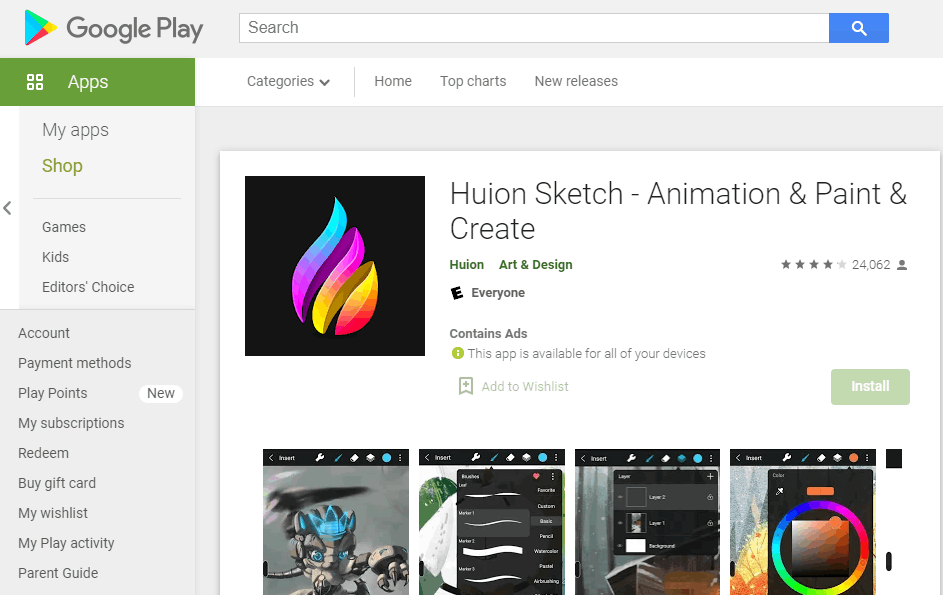
When you want to download the app via the Google Play Store app on your phone, ensure that you tap the right app in the list to download as there are several apps listed under Huion.
To get the Huion Sketch app on my Android tablet, I followed the same route by downloading it via Google Play Store. When I had reached the website on my tablet, I just clicked on Install.
Impress Friends And Family With My Art Works By Sharing them
I share my artworks with friends and family by exporting the creations to them. If I want to finalize the work on my computer with a Photoshop app, I first export it to my computer and finish the artwork.
Multiple file formats are available, such as JPG/PNG GIF PSD and HuionSketch, and I can export my animation and cartoon work to GIF.
Conclusion
I’ve been using the Huion Sketch app now for quite a time, and it has never disappointed me. Every artwork I’ve made has been just as I want it to be.
I enjoy creating paintings and sketches with the app, and it is a very relaxing activity for me. I believe that even if you are an established artist already, you will also enjoy experimenting with this app.