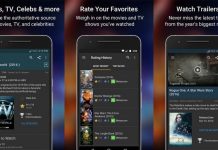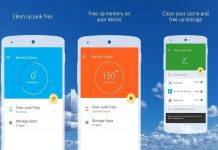Disney+ (as in Disney Plus) is an internationally renowned brand in the video-on-demand category. Their streaming services are now available in most parts of the world—no marks for guessing that Disney belongs to the famous giant – The Walt Disney Company. The company distributes its movies, TV content via this in-house channel with a focus on family-friendly entertainment.
Since its launch in November 2019, at least 10 million customers have signed up by the end of the first day of its debut in the market! With the rise of Smart TVs, the online content viewership has only multiplied. This made Walt Disney focus more on its original content for streaming memberships.
If you are someone who has recently purchased a Smart TV or recently bought the Disney + membership and you do not know the nitty-gritty of how to watch the channel on your new toy, this article is for you. Please sit back and relax; I have you covered!
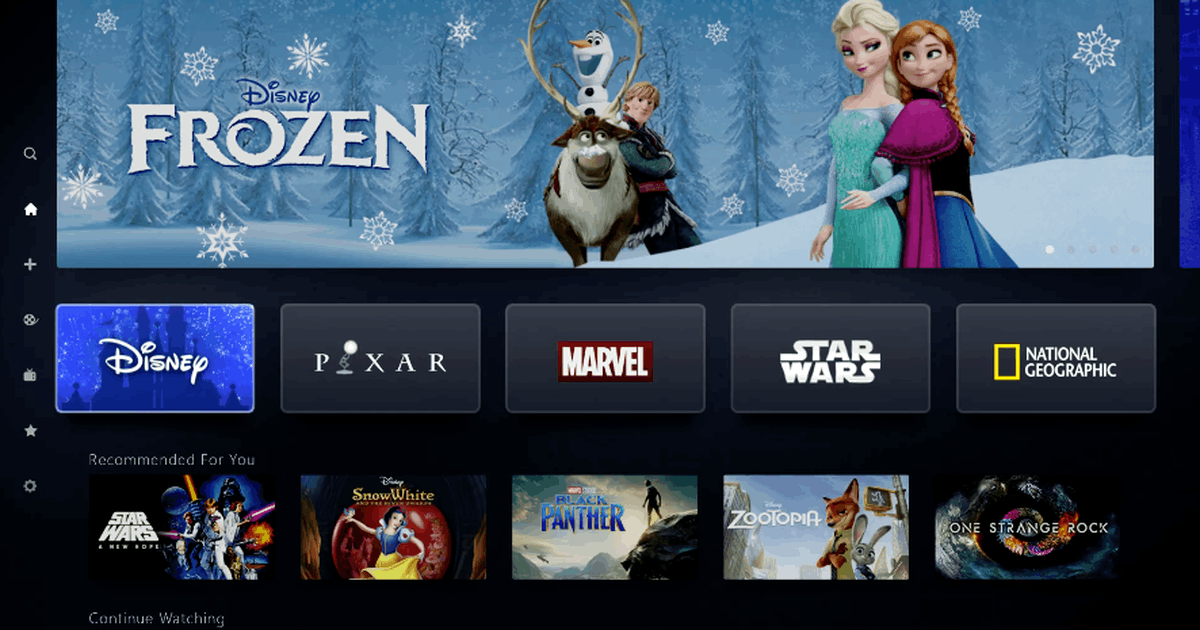
The Disney+ App
Disney+ and its content may differ from region to region. For example, in India, Disney+ is known as Disney+ Hotstar, which is not the case if you are based out of The United States. However, the process to download the app remains the same.
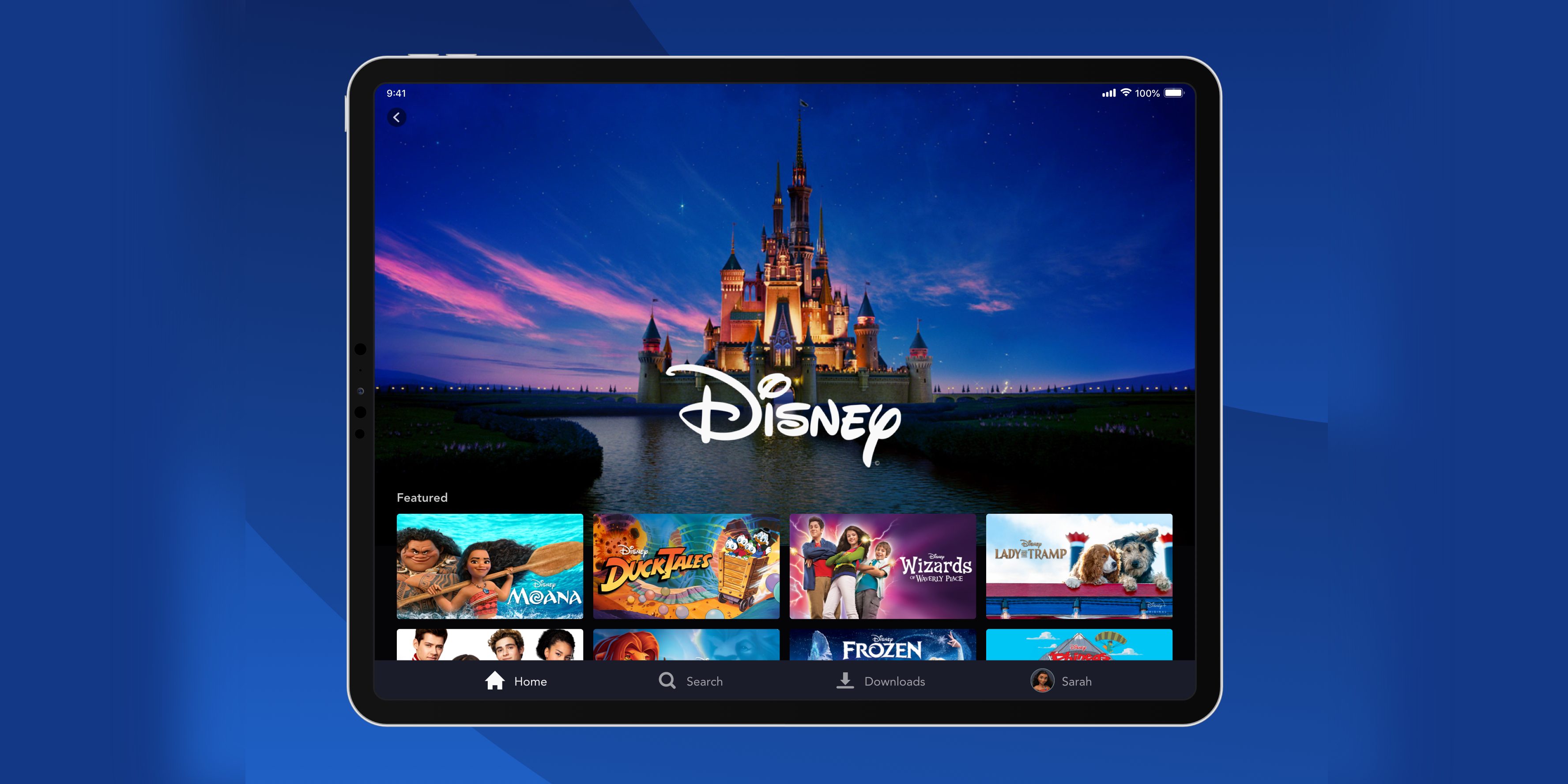
Disney+ is packed with rich features. If you are a parent and are constantly worried that your child might be exposed to content not meant for his/her eyes, this app has you covered! On the top left bar, click the menu and toggle the “Kids Safe” mode.
This will completely change the outlook of the content of the app. You will see “Disney+ Kids’ instead of the normal version. You will have options for all ages in the children category – right from age two through 10.
Cartoons, animated content on animals, cars, and fairy tales, everything that your child needs to learn and enjoy!
Features
Another cool feature is the “watchlist.” This might come across as something simple and usual, but there is so much content out there if you think of it. When you browse the content, you will often spend 30-40 minutes deciding what to watch in the first place!
Watchlist is like your wish list for other shopping apps. Keep adding stuff that you like, or you think you might like. This will help you when you have just come back home from work, exhausted and tired. You will have content ready to go without breaking your head or Smart TV!
Depending on your region, you will have access to many games called “Hot games” available on the menu. In fact, there is a complete section dedicated to these games. Example Fruit Slice, Save the People, Sniper Online. These are small, easy to play games that can act as a stress buster if you want to take fifteen minutes out from work or anything else.
How To Download The App
If you are an Android user, go to the Play Store, look for Disney+, and download. Note that this app is a freemium product. While you can see free-content access to exclusive Disney programs, latest blockbuster movies, you must upgrade yourself to a premium account. Check the privacy policy before you download the App.
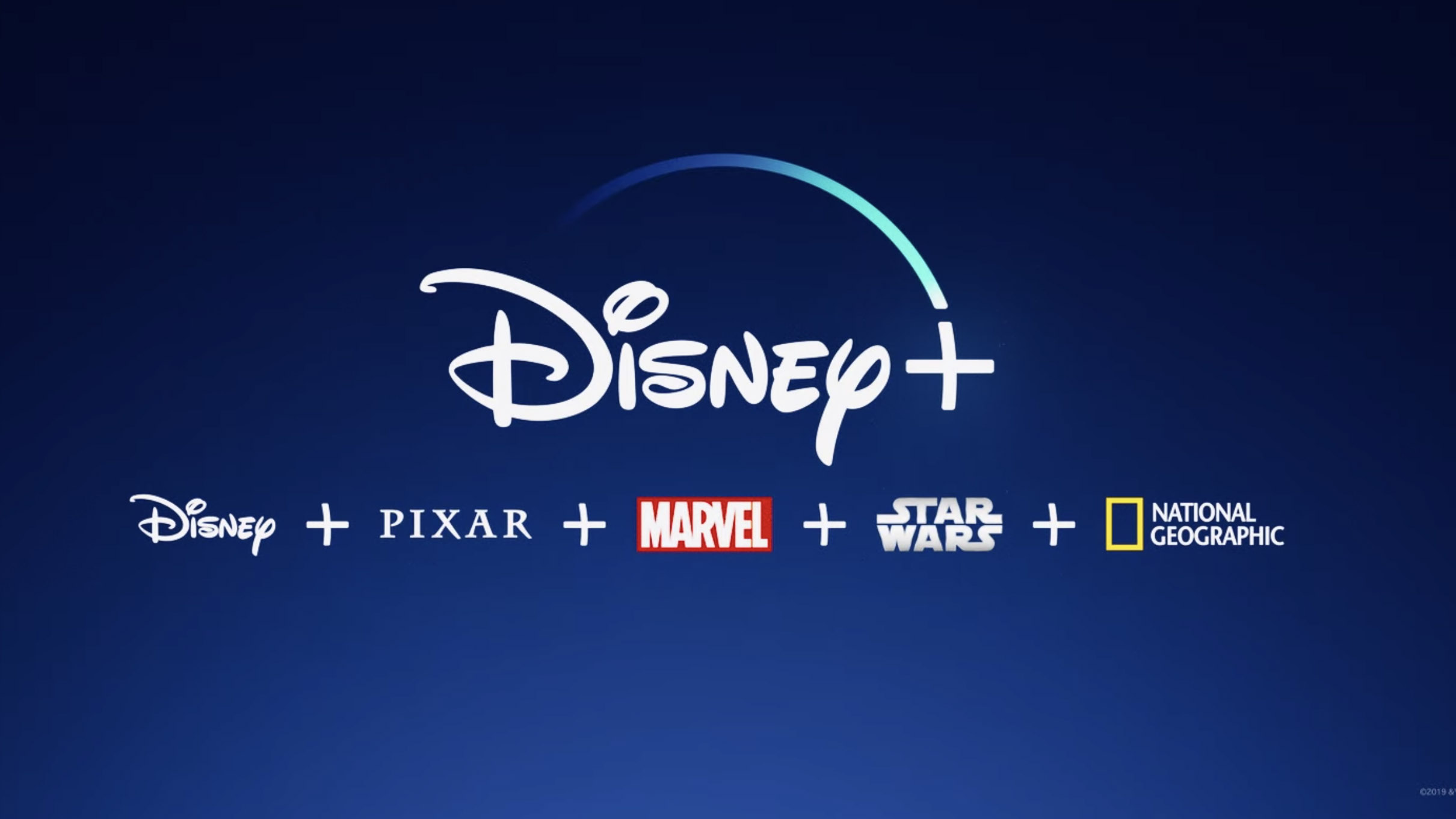
If you are an iOS user, go to your Apple Store and complete the same process as mentioned above. One advantage that you have upfront when downloading the app from the Apple store is that Apple lets you know the app privacy details even before you download it.
This way you know what you are sharing with Disney+ even to use their free content.
Cost
Again, depending on the region, you may see a charge set by the company for what they are offering you in your country. If you are in the United States, you will pay a monthly subscription of $6.99 or an annual subscription fee of $69.99.
There are more custom offers that you may see as per the region of your login. For example, since Marvel is owned by The Walt Disney Company (surprised, are you?), they tend to offer their subscriptions in bundles of offers.
This could be a monthly membership + a set of movies till the subscription lasts.
Benefits Of The App
Put, as per the company, you get a premium experience. You will have easy access to hit movies from the past and the present, classical movies, and the ones that have won some nominations or awards.

Disney+ has now gone full-throttle on their originals, just like Netflix and Amazon Prime Videos. With a paid subscription, you will get exclusive new originals from the company. Not only that, but they also provide you content from sister brands like Pixar, Marvel (yes, you heard that right!), Star Wars, and the National Geographic Channel.
Due to the pandemic, things have changed, and so has viewership. With the stay-at-home practice in place, friends and families have not seen each other or have seen much less of each other this past 2020.
With the “GroupWatch” feature, you can now throw a “watch party” online and invite your near and dear ones!
4K Quality Content
If you are a “work from home” person or someone who is mostly caught up when your favorite shows are streaming, you can download the content on up to 10 devices for free. Or, if everyone in your family needs to watch content on the app at the same time, you are welcome to do that for up to four screens at a time!
Lastly, you can have 4K quality content available to you at your fingertips. However, you must have a 4K Smart TV in the first place, and that Disney+ is providing such content in the country you are living in.
You can always have a peek at the subscriber agreement available on their website.
Tips To Use The App On A Samsung Smart TV
Disney+ is available on Samsung Smart TVs from the manufacturing batch of 2016 up until now. For a complete list of compatible devices from Samsung, check their website. If in case Disney+ is not compatible with your Samsung TV and you still want to watch it, here is what you will do.
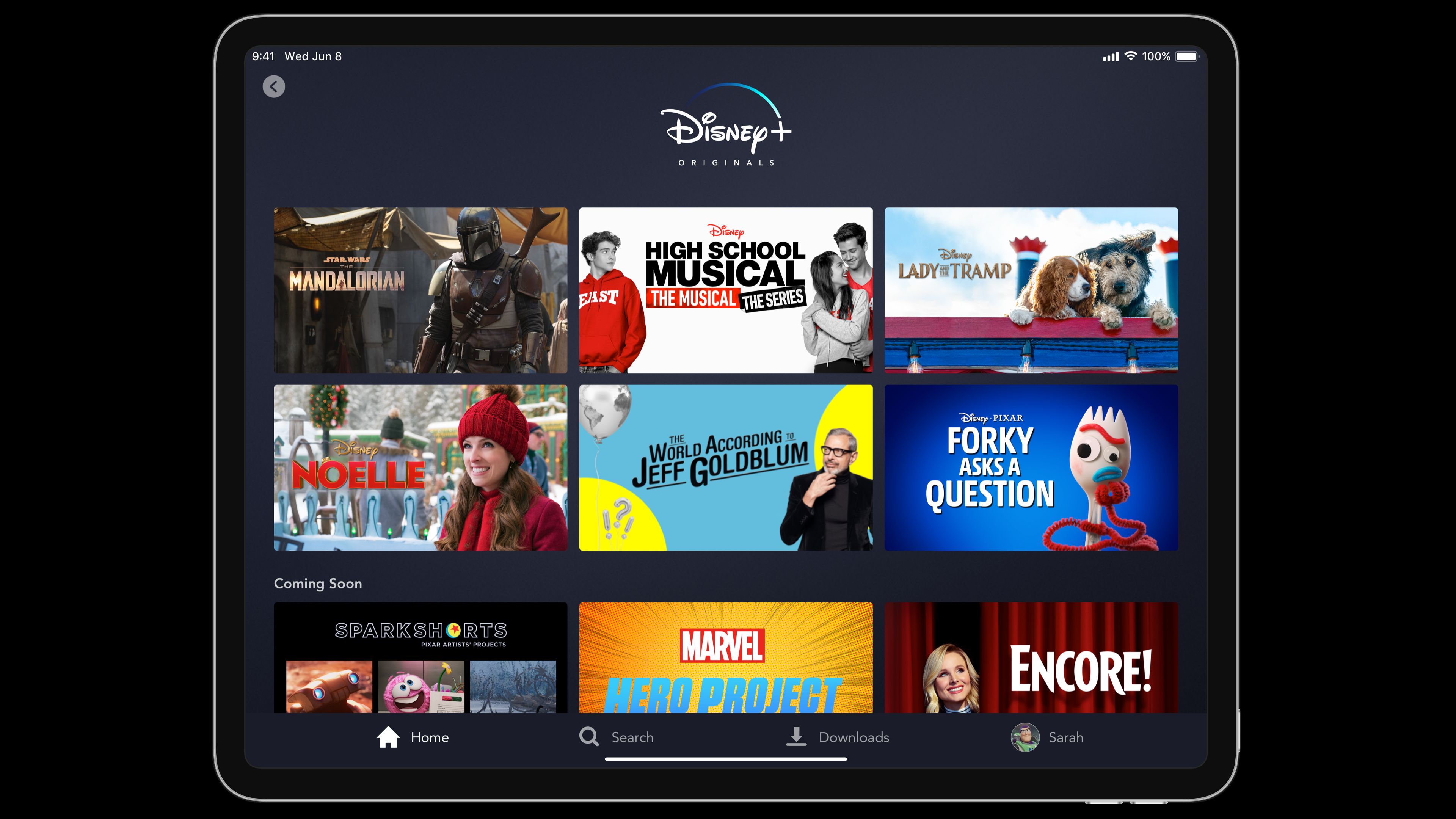
Go to the play store and download Roku streaming services. If you are a gamer and have either a PlayStation 4 or Xbox One, use these devices to stream the Disney+. What if you do not have these devices? Well, you can still use an Amazon Fire TV or Apple TV and get the task done!
Compatibility With Smart TV
If you know your Samsung Smart TV is compatible, follow these instructions to get started. Go to the home screen and select the Apps button. Next, use your remote to navigate to the search tab. Just like what you would do on a Laptop/Computer. (Top right corner)
Enter “Disney+” and hit enter. If you see the app, you are good to go! If not, your TV is not compatible, in which case follow the instructions given above.
This process is true for Sony and LG TV too. In case you have a Panasonic Smart TV, you will have to look at other streaming device options to watch Disney+ on your TV set.
I Use Disney+ On My Mobile Phone; How Do I Cast It On My Smart TV?
This is one of the most common FAQs that can be seen faced by millions of users. With the advent of fancy mobile phones and time-crunch, people watch content when they transit from work to home and vice versa (unless they are driving, obviously).
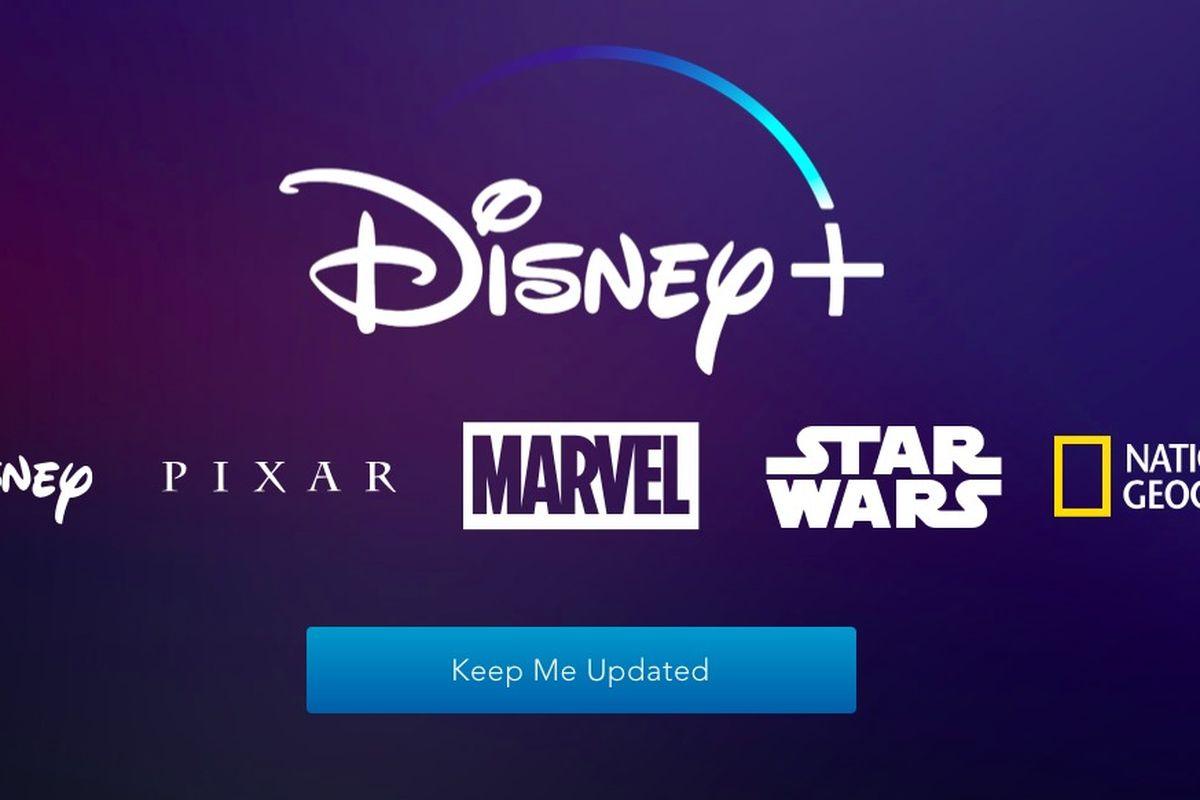
It makes economic sense, too, as the payment plans are more lenient on the wallet for mobile subscriptions only.
Chromecast
Most Smart TVs today have an in-built Chromecast feature, which means that you can cast content onto your TV set without purchasing an external plug-in device. Here are simple steps to cast your content from your phone to the TV.
Go to your mobile device and look for a cast icon on the top right-hand corner of the Disney+ application. If the device has casting capabilities, the icon will show up for sure.
Next, look at the available devices that pop up on the phone. Click on your TV, and you will see that you can now control what you want to see on your smart TV via your phone (just like a remote control).
Conclusion
With the pros that outweigh the cons, watching Disney+ on a Smart TV makes more sense, especially due to the social distancing and stay-at-home culture of the pandemic world. There is a ton of original content like the series on various Marvel Heroes, that can only be enjoyed on a large screen at home, with popcorn and surround sound to give company!
With the multitude of options that you explored in this article, the decision remains with you whether you want to use a casting device or wish to go for a full premium package with Disney+. It all boils down to your usage and the time at hand every day to consume content.