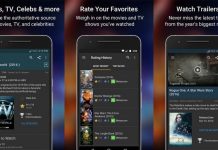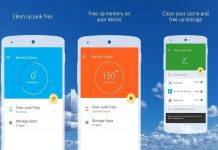If someone had told you a decade ago that you could have a personal virtual assistant organizing your whole life for a few bucks a month, you’d have told them to ease up on the vodka shots. But here we are, and today you can command Amazon’s Alexa virtual assistant to help you keep your fridge full and your home’s temperature exactly where you like throughout the day.
There was a time when virtual assistants were considered exotic technological progress. It started with “Siri” by iOS that we took for granted and asked her any and every question we could think of – just for kicks. With time, Microsoft, Google got into the virtual assistant game, and eventually, Amazon came in with a game-changer called Amazon Alexa, which has changed the home automation market forever.
With the help of a large distribution network across the world, Amazon has entered into the homes of retails customers with an array of products. Alexa lets you interact with your products and your home infrastructure by just speaking to the Alexa speaker. Now, Amazon has taken the next step, you don’t even have to be near the speaker, you can speak to Alexa from your mobile phone via the Amazon Alexa app.

About the App
Alexa is Amazon’s virtual assistant that is backed by the company’s AI technology. From company reports, we know that the company first researched and tried this software in their labs and then via beta testing for several years before bringing it to the market. Alexa can do a lot of things like play music for you, make a to-do list, play audiobooks, and can interact with you in real-time.
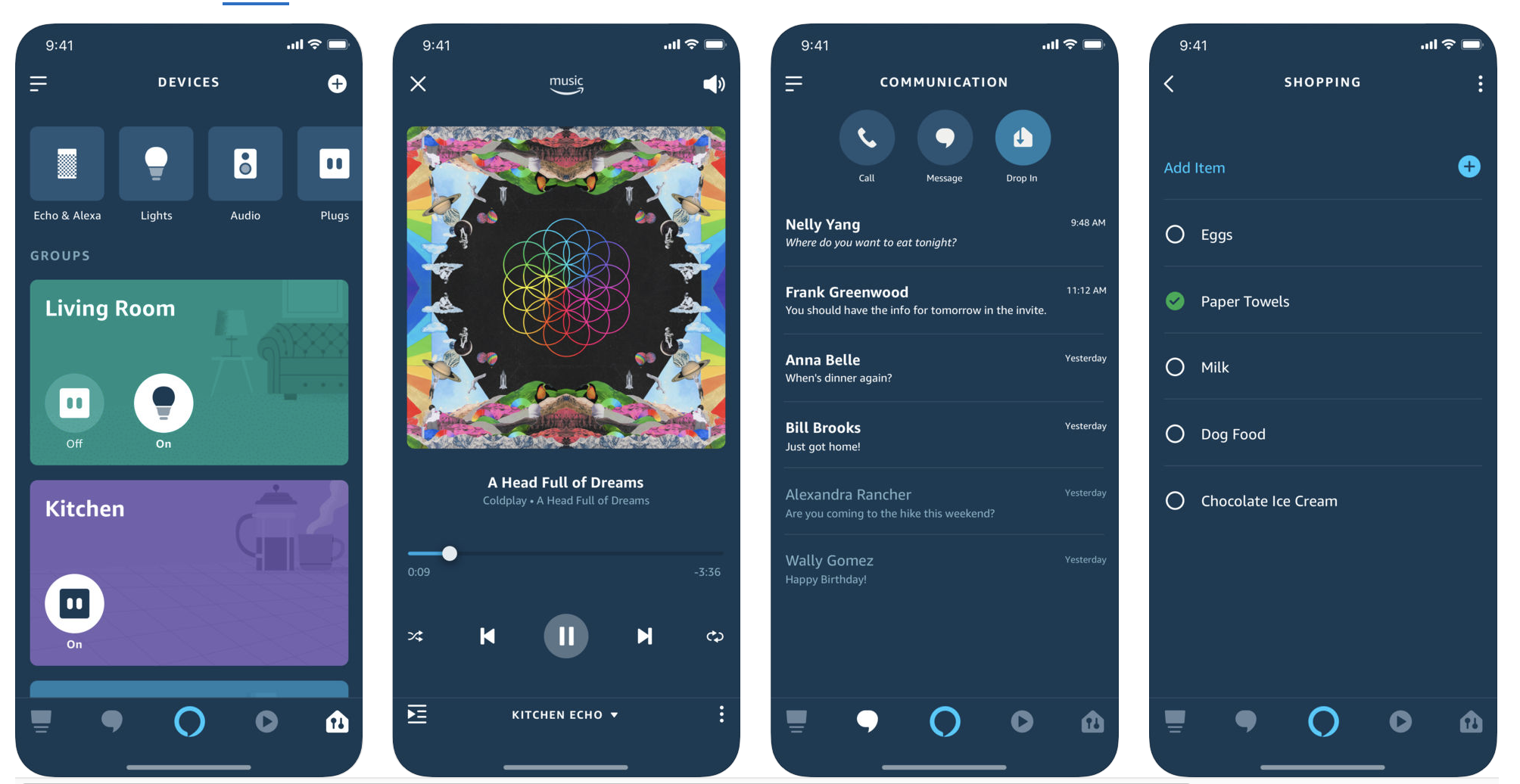
It also can control all of your smart appliances which provides home automation and also helps Amazon sell you more products. It’s service that is so far extended that it can help you restock your fridge by providing you easy ways to buy their products from the Amazon platform.
Alexa’s ability to assist customers is so relevant and accurate that in the United States, Starbucks started using a private beta test for placing orders to-go using the virtual assistant. In the UK too, companies like Domino’s Pizz are using the Amazon AI services to let customers order their take-outs.
Let us see how you can download and use the app the right way on a mobile phone.
How to Download Alexa Mobile
First off, simply go to the Google Play, store and search for Alexa. Click on install, and allow five minutes or so to get the app downloaded onto your phone. Once you’ve downloaded Alexa from you will see a sign-up screen where you must enter your email or phone number for mobile accounts along with an Amazon password.
If you are an iOS user, go to the Apple store and follow a similar process as mentioned above but might need to use a fingerprint to authenticate the download or enter the password if you have that setting for app downloads. As you logi n to the app, the first task you will get is whether you want to set up a device or not. If you select no, you will be guided to the personalization setup. If you are a Microsoft desktop user then either go to their app store directly or you will be directed there from the web browser anyway as soon as you click on the “get” button.
Check on the system requirements before downloading as it will save you time and bandwidth. Next, click on install and a “starting download” tab must get activated immediately to show you the progress on the download. The best part about the desktop version is the video calling and hands-free experience.
Why Use Alexa
The main idea behind creating Alexa according to Amazon is to make your everyday things easier so you can concentrate on the other stuff that matters. You can do things like read out your daily schedule to Alexa, schedule meetings on the calendar, or do something as simple as ask Alexa to play your favorite music.
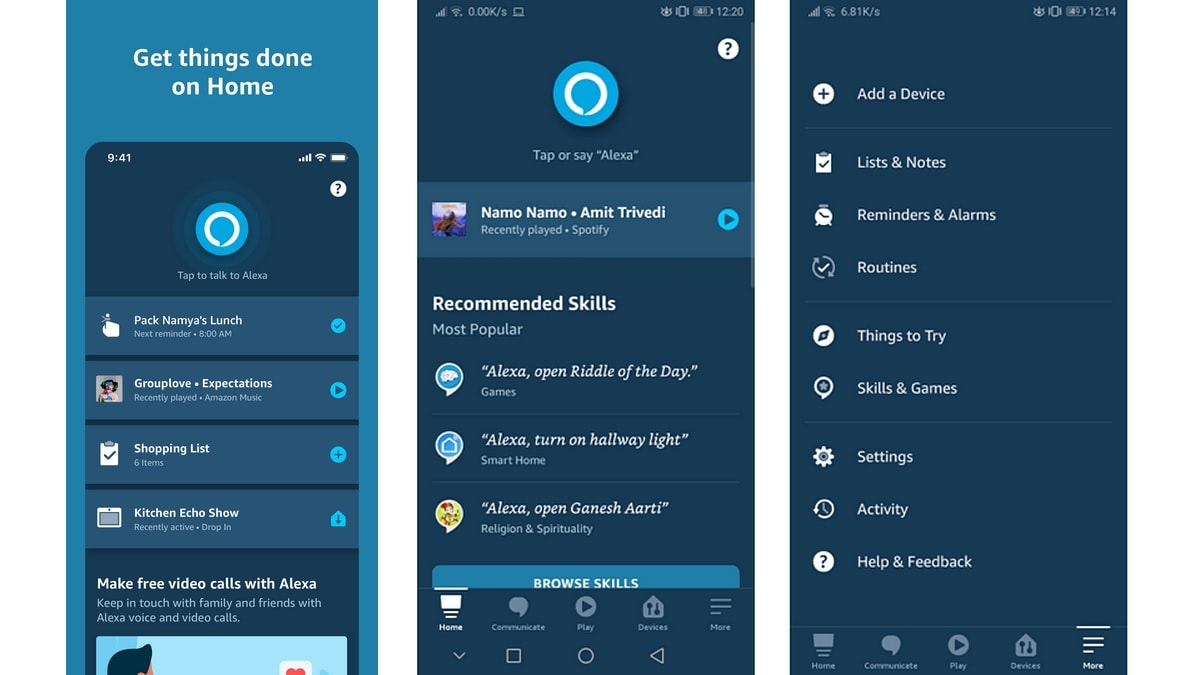
Amazon has specifically focused on seamless integration not only for their devices but also to popular third-party services to give the customer an unparalleled experience.
The app has divided tasks collectively into sections, for example, entertainment, home automation, shopping, news and information, skills, interactions, and device integration.
Beyond these key features, there are more advanced integrations available under “skills” that help the customers get more out of the application. Five key tabs let you communicate, play, work with your devices and do more from the home screen.
Alexa Features
One of the coolest features of Alexa is that it allows you to get personalized recommendations for your day. It does that by using its AI to understand your usage and habits. Accordingly, you can enable the recommended skills to match your style of working with the app.
Furthermore, since you are logged in, you can pick up your work from where you last left which gives you flexibility in time management. If you are a fan of home automation and have multiple Alexa devices at home, you can integrate all of them at once and take advantage of synchronized services like Amazon Music, Pandora, Spotify, TuneIn.
If you like to move around the house, you can create speaker groups on devices to play the same music across Amazon’s Echo devices. Another good feature is that you can add Apple music via the Android Alexa app. This may come across as something normal, but we all know the competition between brands so it is surprising they did that.
How to Use the App
The interface and the home tab can be a bit daunting for first-time users of the app. It is a good idea to first allow the app to save your contacts, read your emails, messages, and make calls to make things easier going forward. This is a requisite for a personalized experience. Next, click on the “more” tab to see a list of actions you can take. Start with the “add a device” option if you have any.
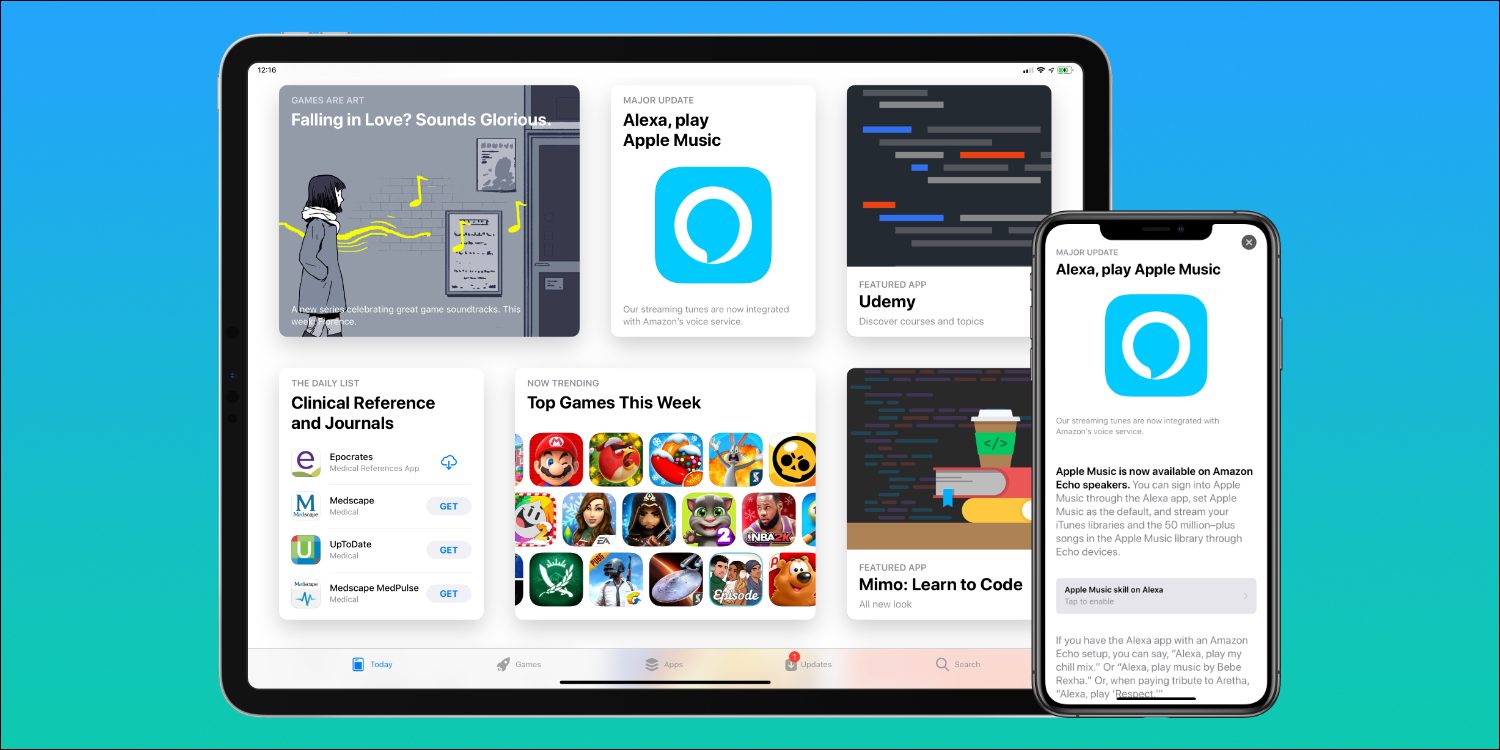
This way you can start taking control of your house and automation. If you do not have any device yet, don’t worry, simply start with the productivity section. There are many things under productivity, like lists and notes, reminders, alarms, routines, skills and games.
Make sure to check out each section and start with whatever you are most comfortable with. Lastly, do not forget to check out the “things to try” section which is perfect for a new user to learn what all the app can do for you.
Use the “getting started” section and simply say “Alexa, help me get started”, or use the local language option if English is a challenge for you.
Set as Default Assistant
To make sure that you have the best experience using Alexa, it is advisable to first set the app as your default virtual assistant for easy access every time.
If you are a fan of the Google Assistant and the same is installed on your phone, don’t worry, you can use both. Just give Alexa some space and play around with the app to test it out. Click the “set default assistant” button which will take you to your phone settings to make changes.
What Are Skills?
Skills are like apps for your Alexa app. Since “skills” makes this app unique, first go to this section and look at the three tabs presented to you called “discover”, “categories” and “your skills”.
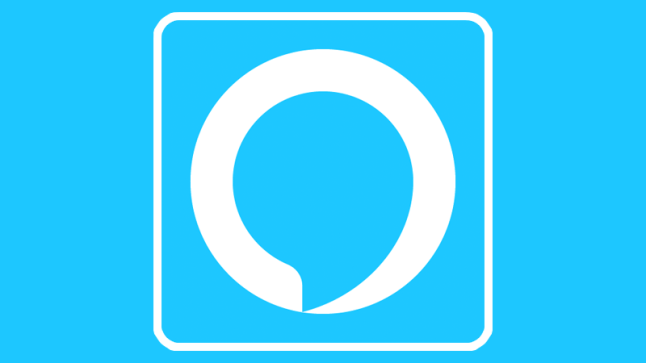
If you do not see this section on your app, simply go to the Skills Store to get a better understanding of the kind of apps you can download to help Alexa help you. Within the skills section, you can add things to Alexa like an app that plays sounds to help you sleep or you can play games, listen to your favorite podcast, listen to news bulletins, and more.
These skills are available on the Alexa app and also at the Skills Store. You can also create your own skills these days with easy-to-use templates available to simplify tasks and commands for Alexa to learn!
Once that ‘skill is added, you just tell Alexa to turn it on whenever you want. There are always new third-party apps popping up that you can integrate with your Alexa app so those skills can be ever-changing.
Streamline Alexa and Amazon
Another great tip is to make sure that you use the same login credentials for Alexa that you use to login to your Amazon shopping app. By doing this, you will ensure that you get personalized shopping recommendation as the AI of Alexa and the shopping app is integrated on the back-end to understand customer habits, usage, likes and dislikes.
Alexa will check prices, ratings, create a wish list, and even buy products for you, all with simple automation features! Amazon Alexa can get a lot of things done for you and make your life easy with the help of AI-enabled automation. Alexa is becoming more and more powerful in terms of the kind of information it stores that it generates over time from the customers.
Conclusion
While you can say that it is ok for the app to have unprecedented access to the personal lives of people, you can also be skeptical of the fact that too much power in one hand can lead to security, privacy, and control challenges.
Whatever the case, currently, Alexa has been widely accepted by millions of users as their go-to assistant for their daily tasks. While the future of AI is still to be seen in its full glory, we are witnessing a beautiful marriage between technological advances via Alexa and human touch-points via personalization. In short, the app is here to stay whether we like it or not.